How to Use a VPN for Twitter: A Simple Guide to Enhance Your Privacy and Access

Twitter is one of the most popular social media platforms, connecting millions of users worldwide. However, online privacy and security are crucial for a safe and enjoyable experience. Using a VPN (Virtual Private Network) can help protect your privacy, secure your data, and access Twitter even in regions with restrictions.
What is a VPN?
A VPN, or Virtual Private Network, is a service that encrypts your internet connection, making it secure and private. When you use a VPN, your data is routed through a secure server, hiding your IP address and location.
How VPNs Work
VPNs create a secure tunnel between your device and the internet. This tunnel encrypts your data, preventing anyone from intercepting or spying on your online activities. It also masks your IP address, making it appear as though you are browsing from a different location.
Benefits of Using a VPN
Enhanced Privacy: VPNs keep your online activities private by hiding your IP address and encrypting your data.
Improved Security: They protect your data from hackers, especially on public Wi-Fi networks.
Access to Restricted Content: VPNs allow you to bypass geo-restrictions and access content that may be blocked in your region, including Twitter.
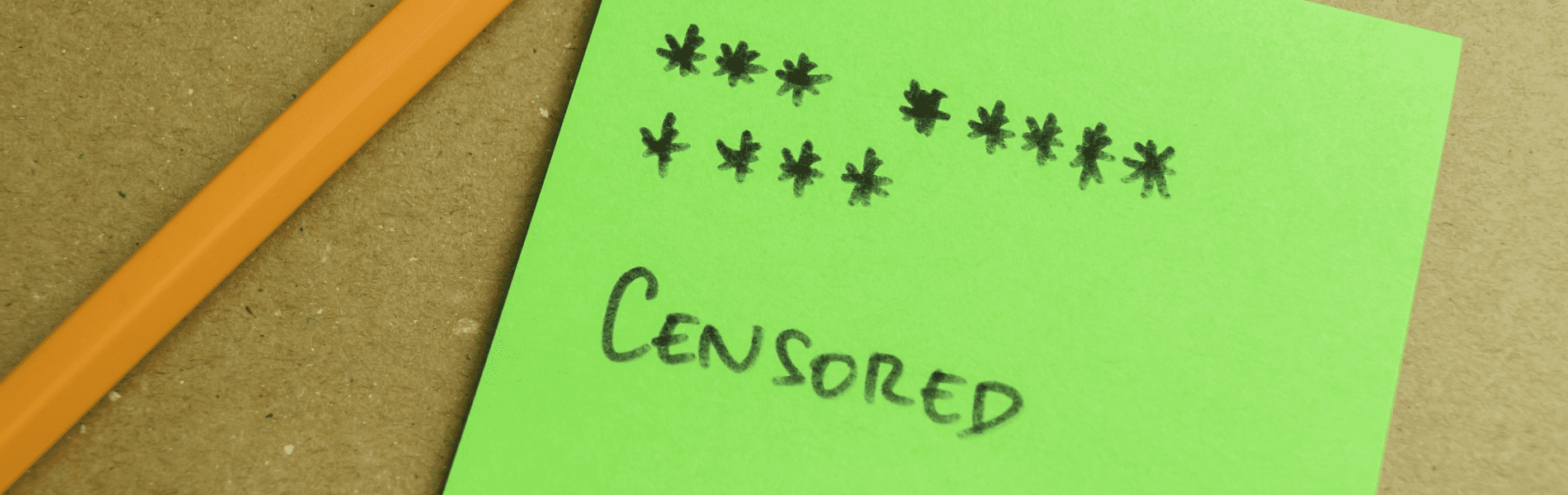
Why Use a VPN for Twitter?
Protecting Your Privacy and Data
Using a VPN helps safeguard your personal information and online activities from prying eyes. It encrypts your data, making it difficult for hackers and other malicious entities to intercept and misuse your information.
Accessing Twitter in Regions with Censorship or Restrictions
In some countries, Twitter is blocked or heavily restricted. A VPN allows you to bypass these censorships by masking your IP address and making it appear as though you are browsing from a different, unrestricted location. This way, you can freely access Twitter and other blocked websites.
Avoiding Tracking and Targeted Ads
Advertisers and websites often track your online behavior to serve targeted ads. A VPN hides your IP address, making it harder for trackers to follow your activities and build a profile on you. This helps reduce the number of targeted ads you see and protects your privacy online.
How to Choose the Right VPN for Twitter
Key Features to Look For
When selecting a VPN for Twitter, consider the following features:
- Speed: Ensure the VPN offers fast connection speeds to avoid lag while browsing or posting on Twitter.
- Security: Look for strong encryption standards and a no-logs policy to keep your data safe and private.
- Ease of Use: Choose a VPN with a user-friendly interface that makes it easy to connect and switch servers.
- Server Locations: A wide range of server locations helps you access Twitter from various regions, bypassing restrictions.
Free vs. Paid VPN Services
- Free VPNs: While free VPNs are budget-friendly, they often come with limitations such as slower speeds, fewer server options, and potential security risks.
- Paid VPNs: Paid services usually offer better performance, more features, and stronger security. They are generally more reliable and provide better customer support.
For the best experience, investing in a paid VPN service is recommended for accessing Twitter securely and efficiently.
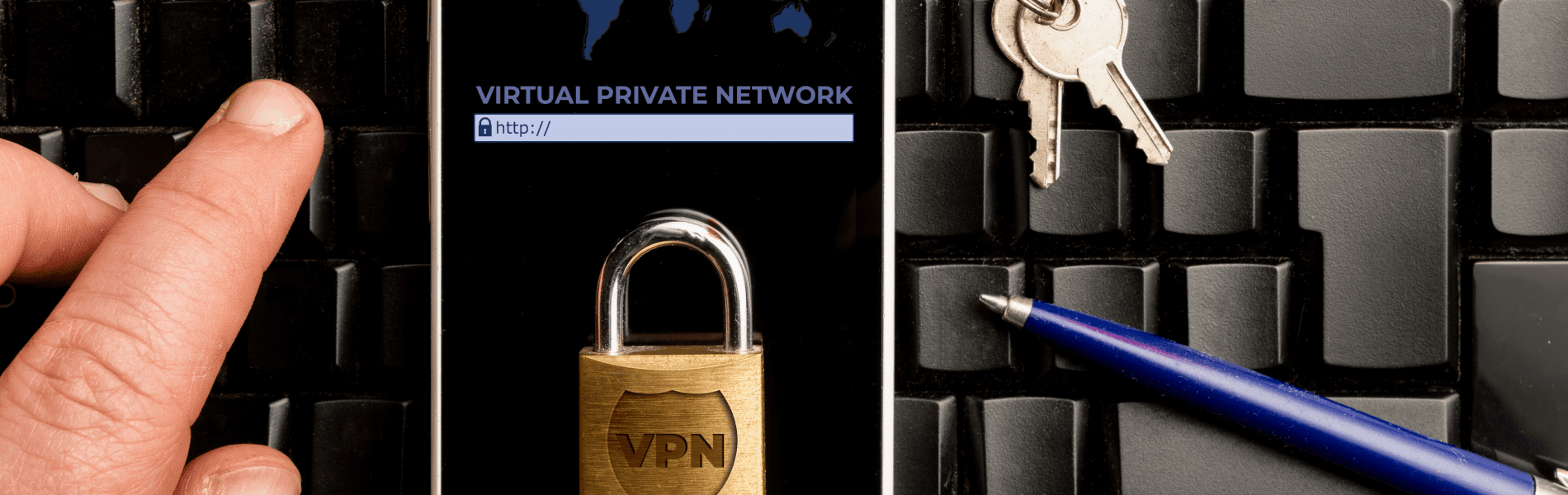
Step-by-Step Guide to Using a VPN for Twitter
Setting Up a VPN on Different Devices
Desktop:
- Sign Up for a VPN Service: Choose a reputable VPN provider and create an account.
- Download the VPN Application: Install the VPN software on your computer by downloading it from the provider’s website.
- Install and Open the App: Follow the installation prompts, then launch the VPN app once installation is complete.
- Log In: Enter your account details to log into the app.
- Complete the Setup: Follow any additional setup instructions provided by the VPN service.
Mobile:
- Sign Up for a VPN Service: Select a reliable VPN provider and sign up for an account.
- Download the VPN App: Find the VPN app in your device’s app store (Google Play Store for Android or Apple App Store for iOS) and download it.
- Install and Open the App: Install the app on your device and open it.
- Log In: Use your account credentials to log into the app.
- Complete the Setup: Follow any additional instructions to finalize the setup process.
Connecting to a VPN Server
- Launch the VPN App: Open the VPN application on your desktop or mobile device.
- Select a Server Location: From the list of available servers, choose one located in a country where Twitter is accessible without restrictions.
- Connect to the Server: Click the "Connect" button. The VPN app will establish a secure connection to the selected server, enabling you to access Twitter privately and securely.
Accessing Twitter Securely and Privately
- Once connected to the VPN server, open your web browser or Twitter app.
- Log in to your Twitter account as usual.
- Browse, tweet, and interact on Twitter securely and privately. Your data is now encrypted, and your IP address is masked, ensuring your online activities remain private and unrestricted.
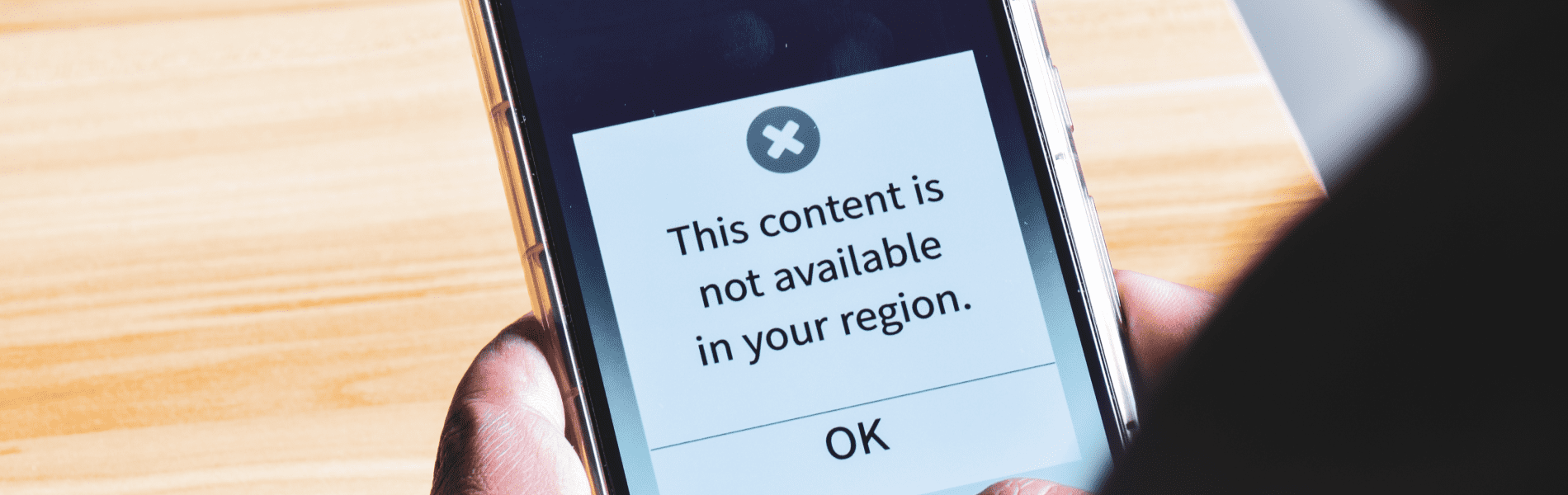
Best Practices for Using a VPN with Twitter
Regularly Updating Your VPN App
Keep your VPN app up to date to ensure you have the latest security features and performance improvements. Regular updates help protect you from new vulnerabilities and ensure a smooth browsing experience.
Choosing the Best Server Locations
Select server locations that offer the best performance and access to Twitter. If you experience slow speeds, try switching to a different server. Servers closer to your physical location often provide faster connections, while servers in countries with fewer restrictions can help you access blocked content.
Being Mindful of Your Online Behavior
While using a VPN enhances your privacy, it’s essential to practice safe online behavior:
- Avoid clicking on suspicious links or downloading untrusted files.
- Be cautious about sharing personal information online.
- Use strong, unique passwords for your accounts and enable two-factor authentication (2FA) for added security.
Addressing Common Issues
- Connection Drops: If your VPN connection drops frequently, try switching to a different server or restarting your device. Ensure your internet connection is stable.
- Slow Speeds: If you experience slow speeds, select a server closer to your location or try a different server. Closing background apps that consume bandwidth can also help.
- Login Issues: If you can't log into Twitter, clear your browser cache and cookies, or try using incognito mode. Ensure your VPN is connected and working properly.
Conclusion
Using a VPN for Twitter offers numerous benefits, including enhanced privacy, access to restricted content, and protection from tracking and targeted ads. By choosing the right VPN and following best practices, you can enjoy a safer, more private online experience.