VPN Unlimited iOS Installation Guide
Updated on July 13, 2021: From now on, traffic filtering, malware protection, and suspicious DNS activity blocking are available as a part of the separate DNS Firewall app.
Updated as of January 11, 2018.
Good to know you are considering VPN Unlimited as a VPN service provider for your iPhone or iPad! Let’s take a look at the very first steps with the app, namely installation and getting started.
Surely, you should start off from downloading VPN Unlimited from the App Store.

Choose one of the following options to sign in: Facebook/Google+ account or existing KeepSolid ID, or create a new KeepSolid ID. The latter only requires your email and desired password.

At the first launch, you should allow VPN Unlimited to add VPN configurations to your device. This is a critical step for our service operation.

After that, you will access the app and get a free 7-day trial. After its expiration you will have to buy a subscription plan in order to continue using our unlimited VPN service. Just press Buy More on the main screen to get a subscription and additional offers.
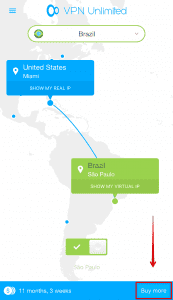
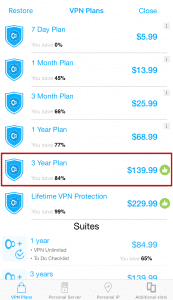
Now, select one of our numerous secure servers to connect to. The Recommended tab will help to choose the most suitable server for you and ensure the best possible connection speed.

Nothing more! As you can see, it takes just a few moments to get started with VPN Unlimited.
Want to learn more? Get a deeper insight into our service by browsing comprehensive guides at the Manuals section.