VPN構成の作成方法
ユーザーオフィスはあなたのアカウントと使用中のKeepSolid製品を管理する様々な機会を提供します。VPN設定ファイルを自分で作成することができるようになりました。このチュートリアルでは、VPN構成/設定の方法を理解するのをお手伝いします。
設定すべきVPN設定とは?
まずはユーザーオフィスにログインし、VPN UnlimitedサービスのManage(管理)を押し、いくつかの簡単な手順を踏む。
1. デバイスを選択する
リストからデバイスを選ぶか、新しいデバイスを作成します。空きスロットがない場合は、古いデバイスを削除するか、スロットを追加購入してください。
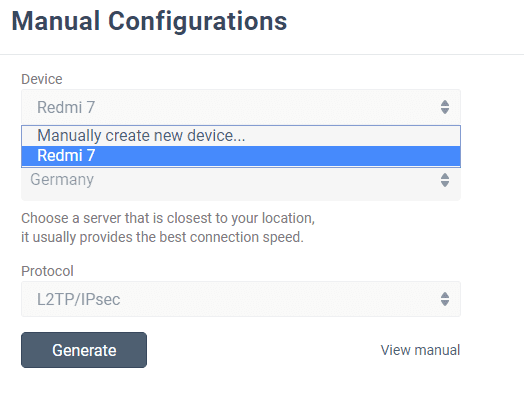
2. 希望するサーバーの場所を選択する
VPN Unlimitedは80カ所以上のロケーションに3000以上のサーバーという豊富な種類を提供しています。ここでは、ドイツを例として用います。
3. VPNプロトコルを選択する
IKEv2プロトコルの場合、デバイスのプラットフォームを指定する必要もあります。
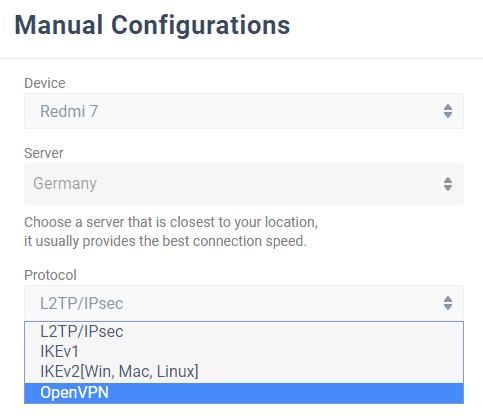
4. コンフィギュレーションを作成する
Generate(生成)を押すと、VPN接続を設定するために必要なすべてのデータが表示されます。

このデータには、ログイン、パスワード、サーバーアドレスなどが含まれ、テキストとQRコードの両方の形式で利用可能です。WindowsのIKEv2やOpenVPN®の場合は、設定ファイルのダウンロードをお勧めします。

ご不明な点がございましたら、ご遠慮なくカスタマーサポートまでお問い合わせください。
重要!生成された設定を用いて、ご自身の責任でデバイスを設定する必要がありますので、ご注意ください。
"OpenVPN "は、OpenVPN Inc.の登録商標です。
手動VPN設定の使用方法に関するガイド
今こそ、信頼性の高いVPNサービスをお試しください
7日間の無料体験+30日間の返金保証で、VPN Unlimitedの機能を実感する