How to Create a VPN Configuration
User Office offers you various opportunities to manage your account and KeepSolid products being in use. There’s more! Now you can create VPN configuration files on your own. What is VPN Configuration, though? Don’t sweat it, it’s just another title for VPN Settings. How you use them depends only on your needs - they’re most often required to manually configure a VPN on your device. Use these tutorial will assist you to figure out how to set up VPN configurations/settings:
What are VPN Settings You Need to Set Up?
Start out by logging in to your User Office, press Manage for the VPN Unlimited service, and follow a few simple steps:
1. Select a device
Pick a device from the list or create a new one. If you are out of free slots, delete an old device or buy extra slots.
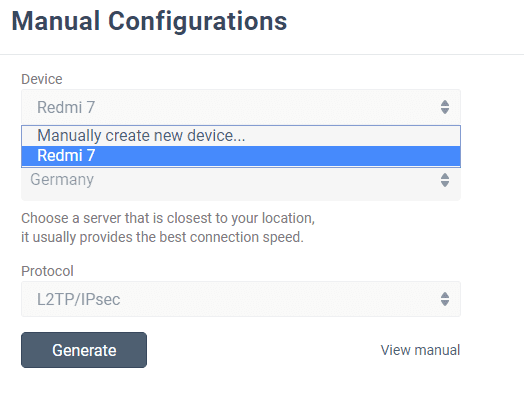
2. Choose the desired server location
VPN Unlimited offers a large variety of servers, namely 3000+ in 80+ locations. In this case, let it be Germany.
3. Select the VPN protocol
For the IKEv2 protocol, you will also need to specify your device’s platform.
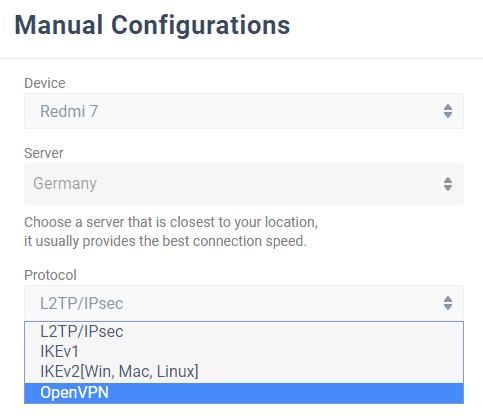
4. Create a configuration
Press Generate and you will get all the data required to set up a VPN connection.

This data includes: login, password, server address, etc., which will be available both in the form of text and QR code. For the IKEv2 on Windows and the OpenVPN® on any platform, you will be also suggested to download a configuration file.

Please do not hesitate to contact our customer support if you have any questions.
Important! Please note that you will need to configure your device using the generated settings by yourself at your own risk.
“OpenVPN” is a registered trademark of OpenVPN Inc.
Guides on how to use manual VPN configurations
It’s high time to try our reliable VPN service!
Get a 7-day free trial + 30-day money-back guarantee to check out VPN Unlimited features