Maximizing Your Home Network: A Comprehensive Guide to Windows Server for Home Use
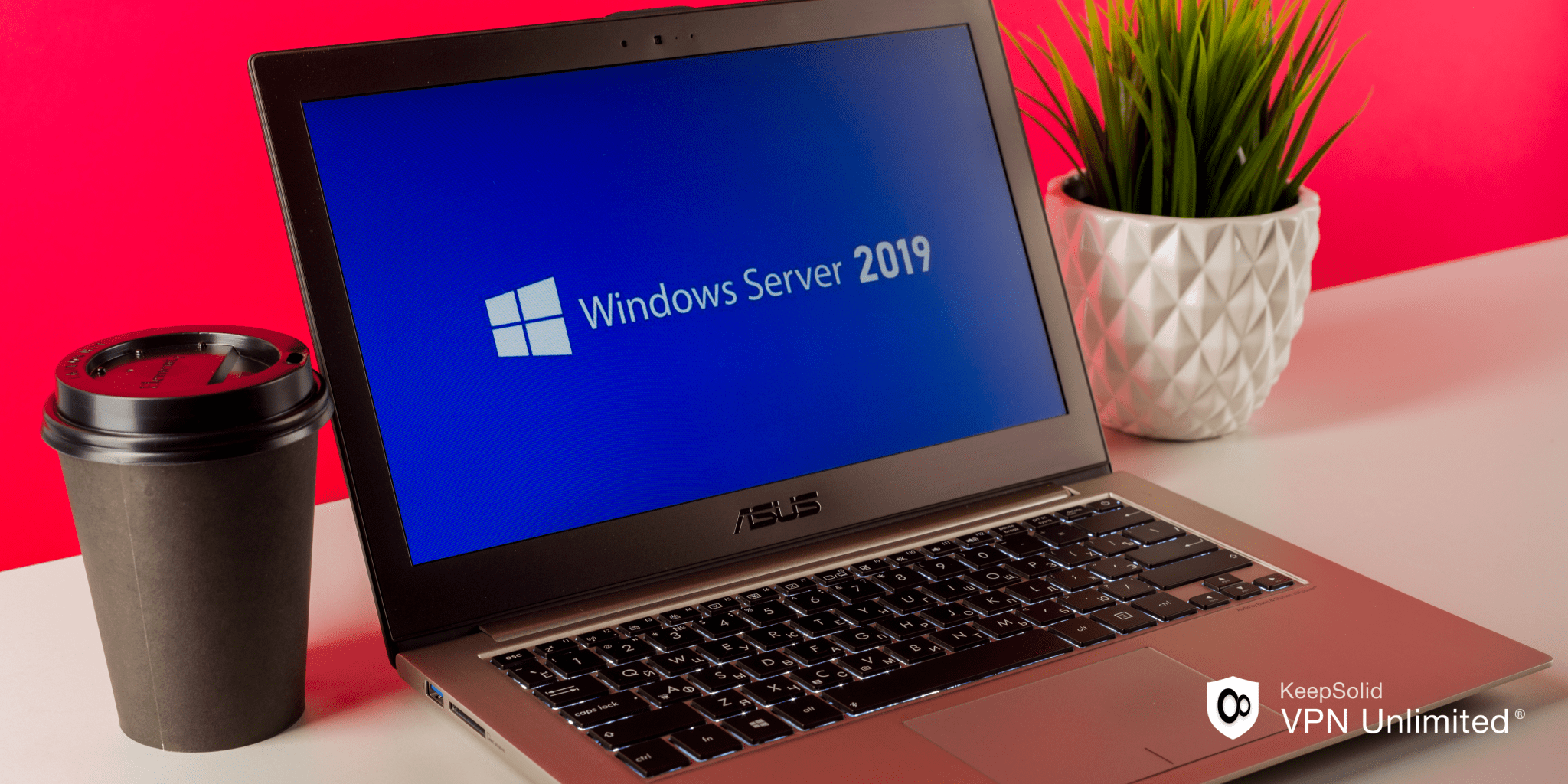
Windows Server, a powerful operating system developed by Microsoft, is not just for businesses; it's also highly beneficial for home use. This versatile tool offers enhanced security, centralized device management, efficient backups, and remote access capabilities. Whether you're a tech enthusiast, a small business owner, or part of a family with multiple devices, Windows Server can optimize and simplify your home network. In this article, we'll explore why and how to use Windows Server at home.
Key Differences Between Windows Server and Standard Windows OS
- User Management: Windows Server is designed to manage multiple user accounts efficiently, making it ideal for environments where multiple people need access to the same resources.
- Security Features: It includes advanced security measures such as enhanced firewall configurations, more robust data encryption, and comprehensive auditing tools.
- Resource Management: Windows Server excels in handling heavy workloads and ensuring efficient performance across various applications and services.
- Virtualization: The Hyper-V feature in Windows Server allows for the creation and management of virtual machines, providing flexibility and efficiency in resource utilization.
Overview of Different Windows Server Versions and Their Features
- Windows Server 2016: Known for its stability and reliability, this version introduced Nano Server, a lightweight installation option, and improved Hyper-V features.
- Windows Server 2019: Building on the 2016 version, it brought enhancements in hybrid cloud support, storage migration services, and stronger security features.
- Windows Server 2022: The latest iteration offers improved security with secured-core server capabilities, advanced containerization, and Azure integration for hybrid cloud solutions.
Benefits of Using Windows Server at Home
Enhanced Security Features
- Advanced Firewalls: More robust than those found in standard OS, allowing for precise control over network traffic.
- Data Encryption: Protects sensitive information with advanced encryption methods.
- Comprehensive Auditing Tools: Keeps track of all activities on the server, making it easier to detect and respond to security threats.
Centralized Management of Devices and Data
- User Account Management: Create, modify, and manage user accounts and permissions effortlessly.
- Shared Resources: Easily set up shared folders and printers that everyone in the household can access.
- Group Policies: Apply specific settings and rules across all devices, ensuring consistent configurations and security policies.
Improved Backup Solutions
- Automated Backups: Schedule regular backups to protect important files and data.
- Shadow Copies: Allows you to restore previous versions of files and folders, providing an additional layer of data protection.
- Disaster Recovery: Advanced tools to recover data quickly in case of hardware failure or other disasters.
Remote Access Capabilities
- Remote Desktop Services (RDS): Enables you to connect to your home server from anywhere, using any device.
- Virtual Private Network (VPN): Securely connect to your home network, ensuring your data remains protected even when accessed remotely.
Hosting Services
- Website Hosting: Set up and manage your own website using Internet Information Services (IIS).
- Media Streaming: Use Windows Server to host and stream media files across all your home devices.
- Game Server Hosting: Run your own game servers for a seamless gaming experience with friends and family.

Setting Up Windows Server at Home
Hardware and Software Requirements
- Hardware: A computer with a minimum of 1.4 GHz 64-bit processor, 2 GB RAM, 32 GB disk space, and a network adapter.
- Software: A licensed copy of Windows Server (version of your choice).
Step-by-Step Installation Guide
- Prepare Your Hardware: Ensure your hardware meets the minimum requirements and is properly connected.
- Download Windows Server: Obtain a copy from Microsoft’s website or a licensed distributor.
- Install Windows Server:
- Insert the installation media (USB/DVD) and boot your computer.
- Follow the on-screen prompts to install Windows Server.
- Choose the appropriate edition and installation type (usually "Server with Desktop Experience").
4. Initial Setup and Configuration:
- Set up the Administrator account and secure your password.
- Configure network settings and connect to the internet.
- Install necessary updates and drivers.
Note: Some steps may differ depending on the specific version of Windows Server you are installing and the hardware you are using. Always refer to the official documentation for version-specific instructions and troubleshooting tips.
Common Use Cases for Home Users
File and Print Services
- Centralized Storage: Store and manage all your files in one place, accessible to all authorized users.
- Shared Printing: Set up a shared printer that everyone in the household can use, reducing the need for multiple devices.
Media Streaming
- Plex or Kodi: Host your media library on Windows Server and stream movies, music, and photos to any device in your home.
Home Automation and IoT Device Management
- Smart Home Integration: Manage and control your IoT devices, such as smart lights, thermostats, and security cameras, from a central server.
Personal Cloud Storage
- OwnCloud or NextCloud: Create your own cloud storage solution, giving you access to your files from anywhere while maintaining control over your data.
Game Server Hosting
- Dedicated Game Servers: Host your own game servers for popular games, providing a stable and controlled gaming environment for you and your friends.
Basic Configuration and Management
User Account Management
- Creating Accounts: Set up individual user accounts with specific permissions.
- Group Management: Organize users into groups to simplify permission management.
Setting Up Shared Folders and Permissions
- Creating Shared Folders: Set up folders that can be accessed by multiple users.
- Managing Permissions: Control who can read, write, or modify files within these folders.
Configuring Remote Access
- Remote Desktop Protocol (RDP): Enable RDP to access your server remotely.
- Virtual Private Network (VPN): Set up a VPN for secure remote access to your home network.
Network Setup and Management
- Network Configuration: Ensure your server is properly connected to your home network and can communicate with all devices.
- IP Address Management: Assign static IP addresses to avoid conflicts and ensure stable connections.
Basic Security Settings and Best Practices
- Firewall Configuration: Set up and configure the server's firewall to protect against unauthorized access.
- Regular Updates: Keep your server up to date with the latest security patches and updates.
- Strong Password Policies: Enforce strong password policies to enhance security.
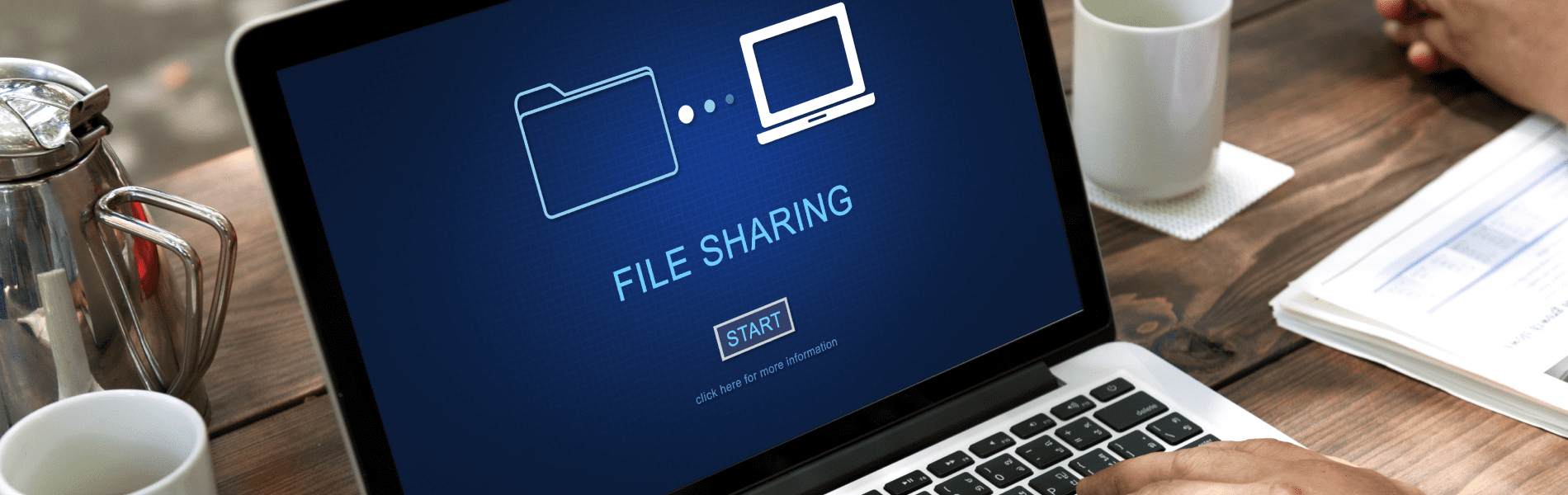
Advanced Features and Customization
Virtualization with Hyper-V
- Creating Virtual Machines: Use Hyper-V to create and manage virtual machines, allowing you to run multiple operating systems on a single server.
- Resource Allocation: Efficiently allocate resources like CPU, memory, and storage to different virtual machines based on your needs.
Setting Up a Domain Controller
- Active Directory: Implement Active Directory to manage users, groups, and devices centrally, providing enhanced control over your network.
- Group Policies: Use Group Policies to enforce specific configurations and security settings across all devices in your network.
Implementing Group Policies
- Policy Management: Create and apply policies to manage security settings, software installations, and user configurations.
- Automation: Automate repetitive tasks and enforce compliance with organizational standards.
Network Attached Storage (NAS) Solutions
- File Storage: Set up your server as a NAS device to provide centralized storage accessible by all devices on your network.
- Backup and Recovery: Implement robust backup solutions to ensure data integrity and quick recovery in case of data loss.
Advanced Security Configurations
- Intrusion Detection and Prevention: Set up systems to monitor and protect against unauthorized access.
- Multi-Factor Authentication: Enhance security by requiring multiple forms of verification for user access.
Conclusion
Windows Server brings a host of powerful features to your home network, from enhanced security and centralized management to advanced customization options. Setting up and configuring Windows Server may require some initial effort, but the benefits it provides—such as secure remote access, efficient resource management, and versatile hosting capabilities—are well worth it. By leveraging the tools and features outlined in this guide, you can transform your home network into a robust, secure, and efficient system, tailored to meet your specific needs. Dive into the possibilities Windows Server offers and enjoy a more streamlined and powerful home network experience.