How to Change App Store or Google Play Country?
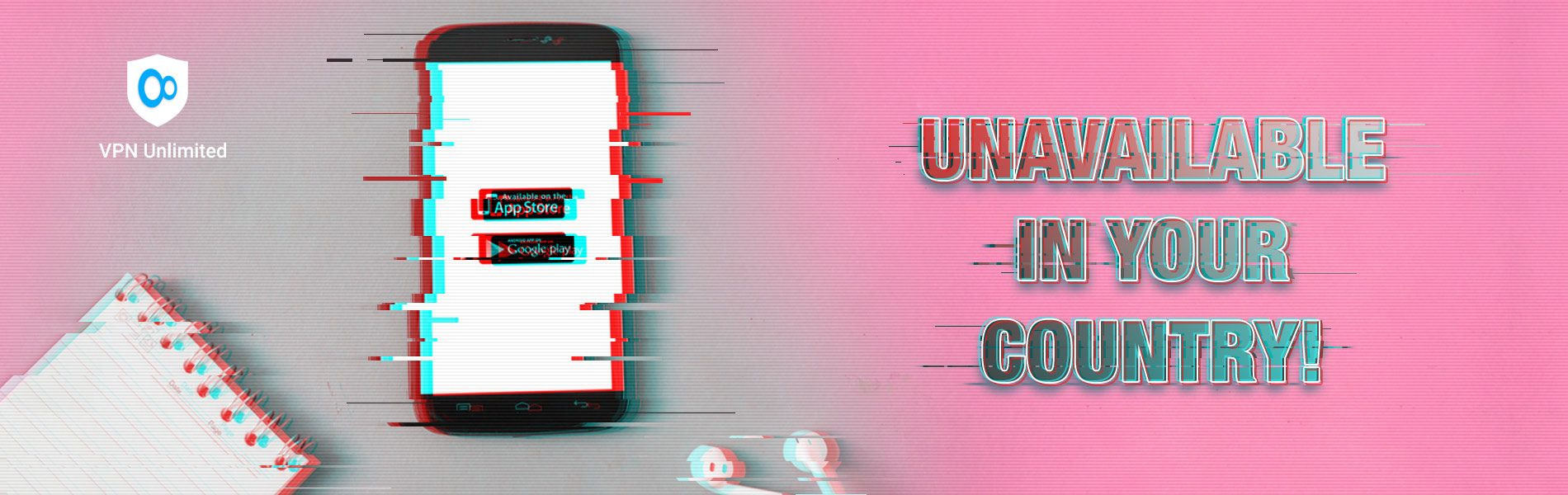
Updated on July 13, 2021: From now on, traffic filtering, malware protection, and suspicious DNS activity blocking are available as a part of the separate DNS Firewall app.
As some of you may already know, the content of many digital stores, including Google Play Market and App Store, is not the same for everyone. Depending on a user’s location and a number of other minor factors, he or she will be offered a different array of applications to choose from. The reasons for this vary. Sometimes it’s a matter of copyrights, or local laws might ban specific service on their territory, and occasionally it’s just that the app’s developers forgot to configure this setting properly.
Whatever the case is, we believe that by this point all our readers should be well clued-in on how to access content that’s unavailable in your location. You know, the basic stuff – launch VPN Unlimited, choose a server in the country where the app you want is allowed, and voila.
But! What if it is actually a VPN itself that got banned in your store? This problem can arise if you live or travel to countries or regions that ban VPN services, like Russia, North Korea, or China. Does that mean you have to be limited to whatever apps are available for your location?
Luckily, there are still ways to bypass this blockade for you. At least to the point where you can download a VPN and then use the simple and convenient method we’ve mentioned earlier. Let’s see how to change your country in Google Play and App Store. How do you change App Store country? How to change location on Google Play? Read on and find answers below!
How to Switch App Store Country
Apple actually made it quite convenient to change your Apple ID country. It basically goes like this:
- Go to iTunes/App Store settings (sign in with Apple ID if needed).
- Tap Country/Region.
- Select a country you want to change App Store location to.
- Add a valid zip code and credit card or choose None.
That’s how to switch your App Store to another region. For a detailed walkthrough on changing your App Store country, we suggest you check out Apple’s official guide.
When you’ve completed the process, you’re all set to download and enjoy all apps available in the selected country.
How to Change Google Play Market Country

Unfortunately, Google doesn’t make it easy to switch your account’s country in their store. For one, there is no way to do so unless you actually physically travel to the region you’d like to switch to, or use a VPN. So if it is only a VPN service that you want for your Android, just download the standalone version without Google services. Check out our Android manual if you have any questions regarding the installation or settings.
If for some reason you still want to change your Google Play country settings instead of resorting to switching VPN servers, read on. IMPORTANT NOTICE! Please keep in mind that Google allows to change regions using the following method only once per year! So before you proceed with our guide, please perform your due diligence to make sure that the services you need are actually available in the country you’re going to switch to.
With that out of the way, here’s how to change Google Play Market country:
- Go to http://payments.google.com/
- Proceed to Settings – Country.
- Click the Create new profile label and enter the required information. This should include a billing address and a payment card.
- Set the new profile as the Default country profile in the top left of your Payments page.
- Now travel to the chosen country… Just kidding 🙂 Launch VPN Unlimited and select a server in that country.
- Go to your Google Play Store and choose Account in the menu to the left.
- Scroll down and tap Country and profiles.
- Select the profile that you’ve just created and restart Google Play Market.
That’s it! You’ve successfully switched Play store country and should now see the apps of the country you’ve chosen even without VPN.
Bottom Line on Changing Play Store Country and App Store Location
Follow our guides to change country of your Google Play Market or App Store, easily get around Google Play and Apple’s region blocks, and set yourself free to download whatever apps you want!
If you find this article useful, please share it and leave your comments below! Also, subscribe to our blog to receive monthly digest with our most popular publications about internet security and privacy, along with some appealing offers.