How to install VPN Unlimited Application on Android
This guide contains a step-by-step instruction to help you get started with the VPN Unlimited application, and easily manage it. In this manual, our team answers all your whats and whys. How to install VPN on Android? How to manage it? Check it out!
- How to install VPN on Android
- How to manage the first launch of VPN on Android
- How to manage the Kill Switch feature via VPN on Android
- How to remove VPN on Android
1. How to install VPN on Android
To download the application on Android, please follow the Downloads page and select the appropriate version – Google Play, Standalone, or the version without Google Services.
How to install the Google Play version
To download the Google Play version, please tap Get it on Google Play.

Or, simply open the Google Play Store and type VPN Unlimited in the search field.

Tap Install.
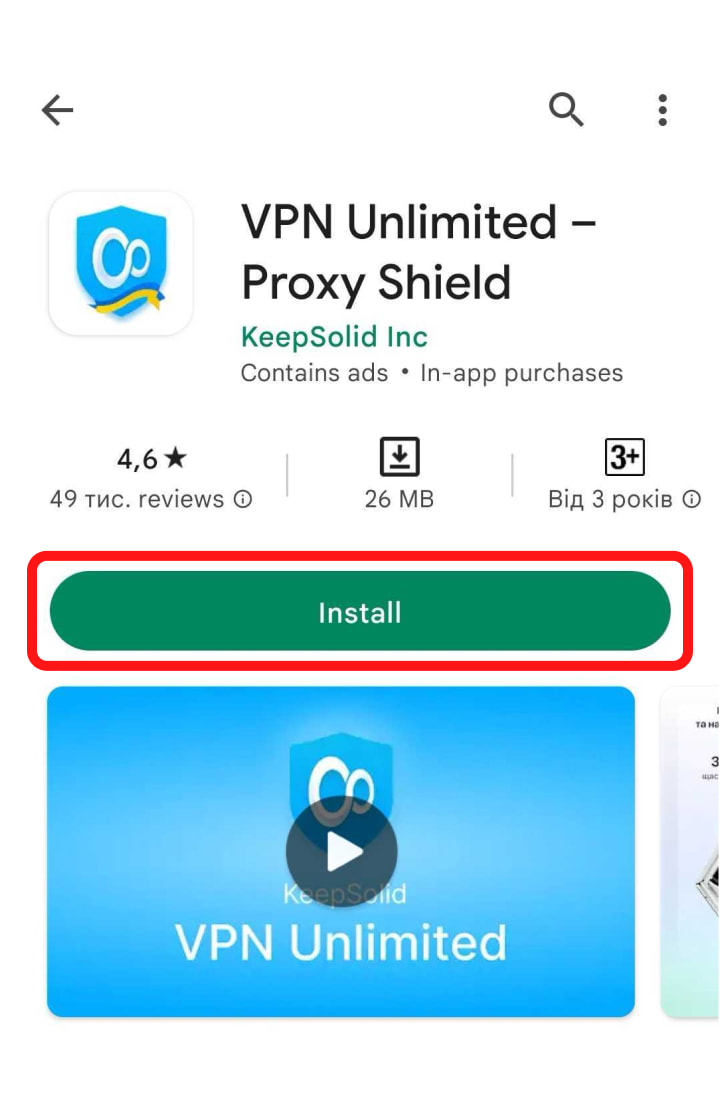
Tap Accept for the request (users with Android 6.0 and higher can skip this step).
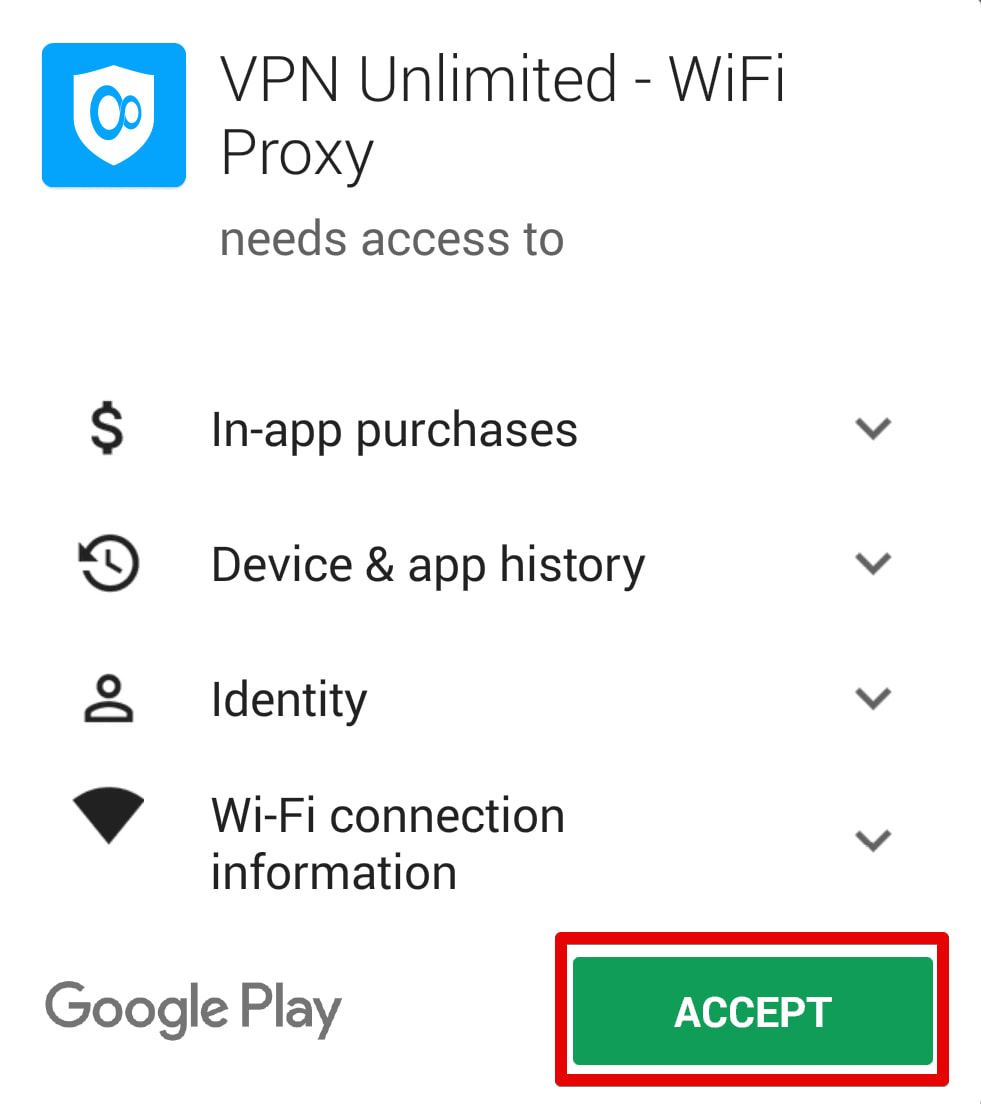
The downloading and installation of VPN for Android process will start.
After the successful installation, the icon of our app will appear on your screen.
How to install the Standalone version
To download the Standalone version, either with or without Google Services, please tap Standalone version.

The installation process of VPN on Android will start.
Now, open the downloaded APK file.

To allow your device to run the programs downloaded from sources other than the Play Store, turn ON the Allow from this source option.

Tap Install for the security request.

The installation process will start.
After the successful installation of VPN for Android, the icon of our app will appear on your screen.
2. How to manage the first launch of VPN on Android
If you already have a KeepSolid ID, just enter your email address and password and tap the Sign in button. You can continue with Facebook or Google accounts as well.
To create a new KeepSolid ID tap Create KeepSolid ID, enter your email address and password. Then repeat your password, check the box next to By continuing, you agree to our…, and tap the Sign up button.
More information about KeepSolid ID and why you need it, you can find on this page.
Connecting to a virtual server for the first time, you will be requested to confirm your confidence in our application.
To proceed, please tap OK.

This is a standard system message for security services. No worries, all your data will be encrypted and protected by a VPN tunnel. As we do not store user logs, please stay assured your private data will remain private.
3. How to manage the Kill Switch feature via VPN on Android
Kill Switch for VPN Unlimited is currently available for Android 8.0 Oreo and higher. This feature does not allow you to surf the internet if there are any disruptions in a VPN connection. This way, Kill Switch protects your real IP and location from accidental exposure in the result of dropped connection with a VPN server or other similar issues.
To enable or disable Kill Switch, please follow a few simple steps:
- In the VPN Unlimited app, open Settings and tap Kill Switch.
- You will be forwarded to your device’s settings. Press Open Settings to proceed.
- Select
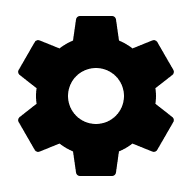
- Enable the Always-on VPN and Block connections without VPN options.
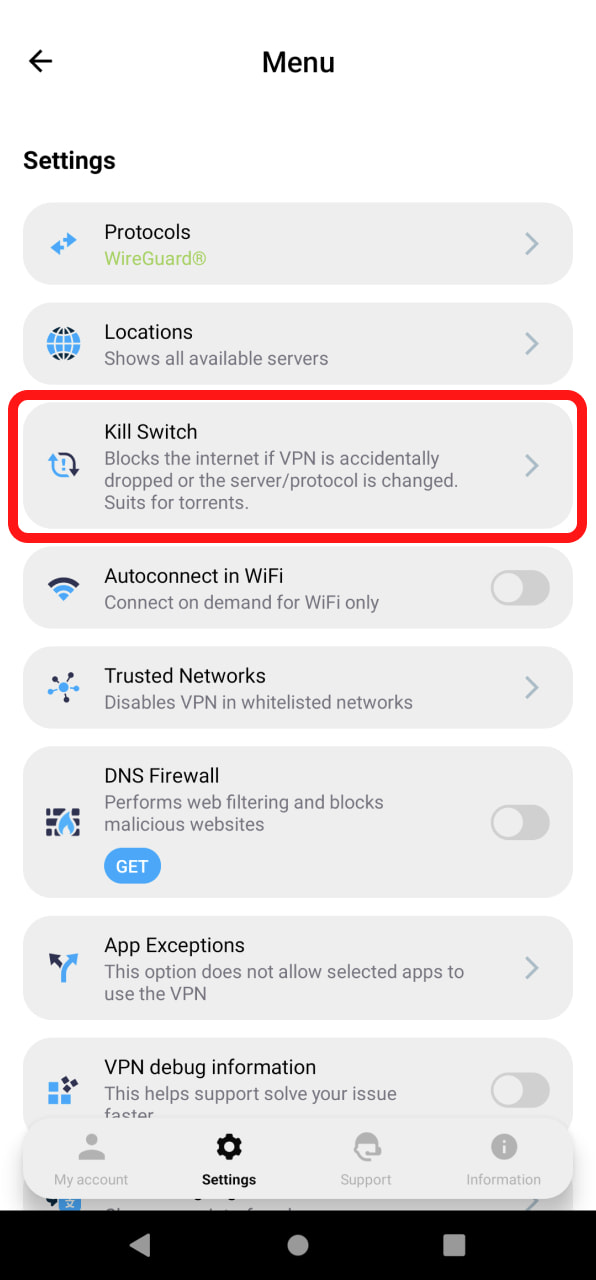



Learn more about the Kill Switch feature here.
4. How to remove VPN on Android
To delete VPN on Android, please select the icon of our app and drag-and-drop it to Trash.

Tap Ok for the request.

Summary of installing VPN Unlimited on Android
That’s all for today! We hope that our team answered all your questions. We’ve done our best to tell you more about how to install VPN on Android and how to delete VPN configuration from Android.
Got a new device? Our security app is available on all popular platforms. Please refer to our guides, and learn how to install VPN Unlimited on your new device.
For more questions, please contact our Support Team.
Get started with VPN Unlimited on your Android device
Grab your 7-day free trial or upgrade to a lifetime plan and 30-day money-back guarantee to check out VPN Unlimited features!