How to Defrag Your Mac: A Complete Guide to Optimizing Performance
Maintaining your Mac’s performance is essential for a smooth and efficient user experience. While defragmentation is a common practice for Windows users, Mac users often wonder if it’s necessary or even possible.
Defragmentation is a process used to rearrange fragmented data on a hard disk drive (HDD) so that files are stored in contiguous sections. This can help improve access speed and overall system performance. Although macOS is designed to handle disk optimization automatically, understanding defragmentation and when it might be necessary can be beneficial for Mac users. In this guide, we’ll cover the basics of defragmentation, how macOS manages your disks, and alternative optimization methods to keep your Mac running smoothly.
Understanding Defragmentation
Defragmentation reorganizes scattered pieces of data on a hard drive, bringing them closer together. This reduces the time it takes for the drive's read/write head to access data, resulting in faster performance. However, the need for defragmentation has diminished with the advent of Solid State Drives (SSDs) and modern file systems.
- HDDs vs. SSDs: HDDs can benefit from defragmentation because they have moving parts that physically read and write data. SSDs, on the other hand, have no moving parts and access data differently, making defragmentation unnecessary and potentially harmful.
- macOS File Systems: macOS uses HFS+ and the newer APFS, both of which include built-in mechanisms to reduce fragmentation and optimize file storage automatically.
Do You Need to Defrag Your Mac?
For most Mac users, defragmentation is not necessary due to macOS's efficient file handling. However, there are specific scenarios where defragmentation might help:
- Older Macs with HDDs: If you’re using an older Mac with an HDD and notice slow performance, defragmentation might help.
- Large File Management: If you work with very large files, such as video editing or large databases, and use an HDD, defragmentation can improve access times.
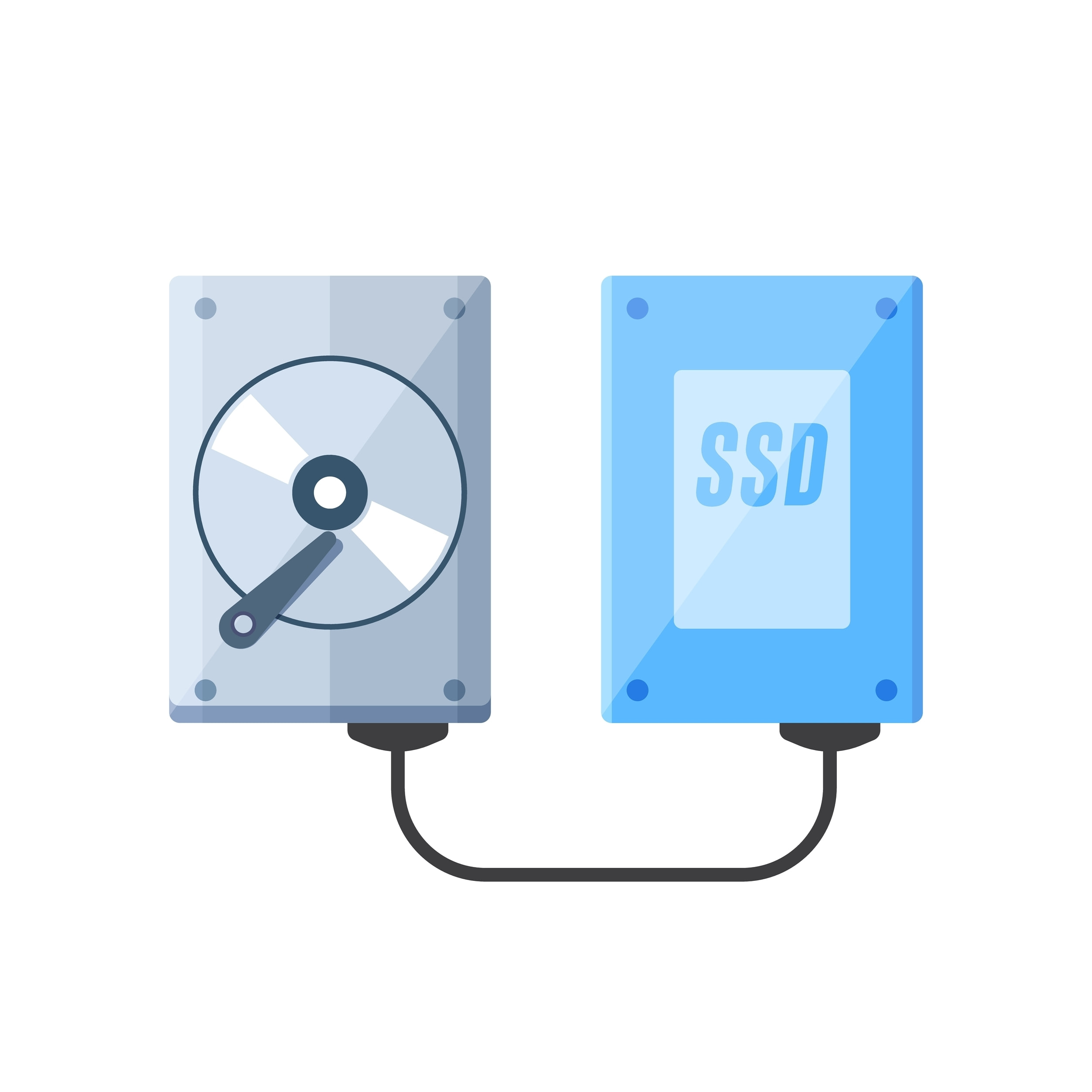
Preparing Your Mac for Defragmentation
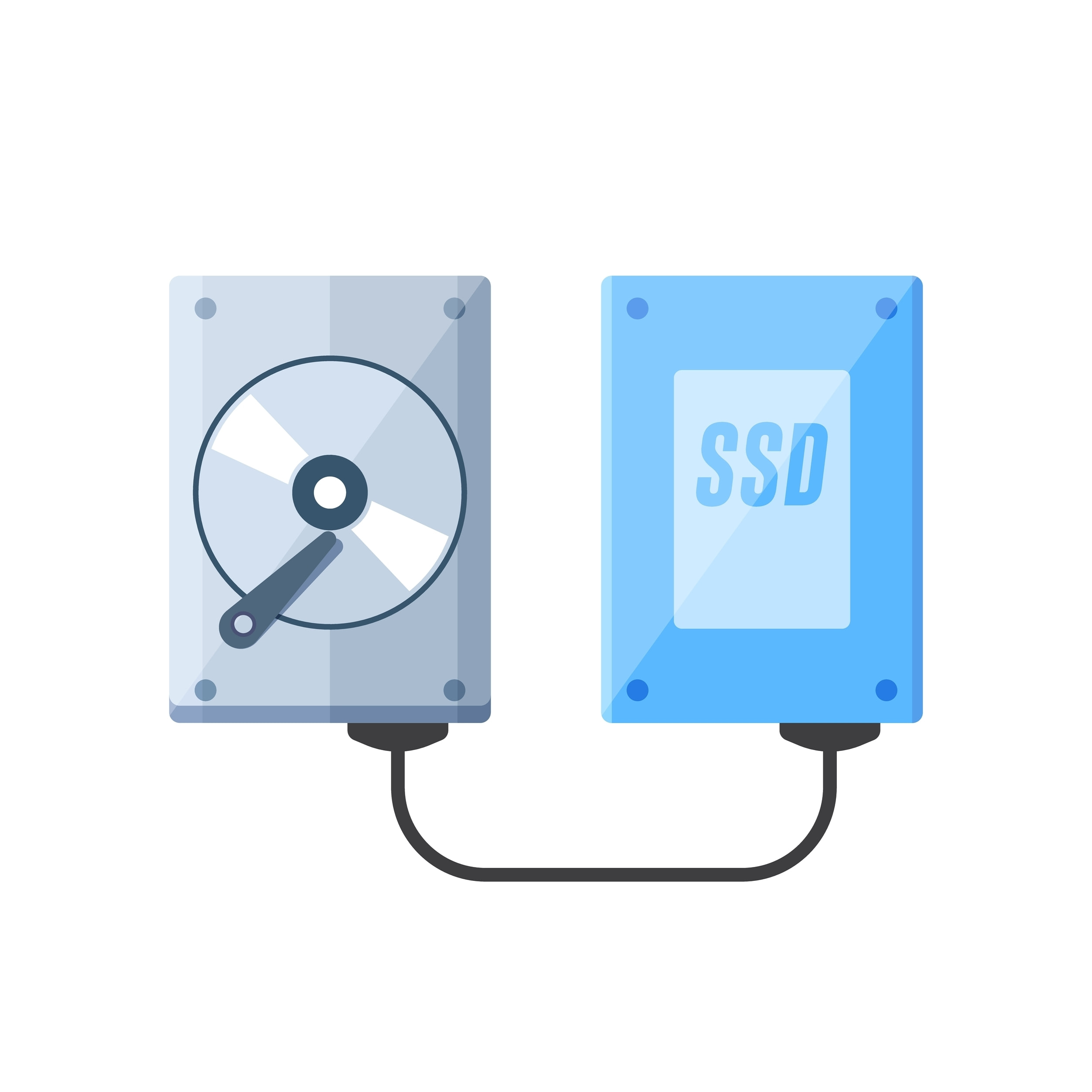
Before performing any disk maintenance, it’s crucial to back up your data to prevent data loss. Here’s how to create a backup using Time Machine:
Connect an External Hard Drive:
- Plug your external hard drive into your Mac.
Set Up Time Machine:
- Go to "System Preferences" > "Time Machine".
- Click "Select Backup Disk" and choose your external drive.
- Click "Back Up Now" to start the backup process.

Using Built-In macOS Tools

macOS includes several tools to help maintain your disk's health and performance without needing third-party defragmentation software:
Disk Utility: Use Disk Utility for basic disk maintenance, such as repairing disk permissions and verifying disk integrity.
- Open Disk Utility (Applications > Utilities > Disk Utility).
- Select your startup disk and click on "First Aid".
- Click "Run" to check for and repair any disk errors.
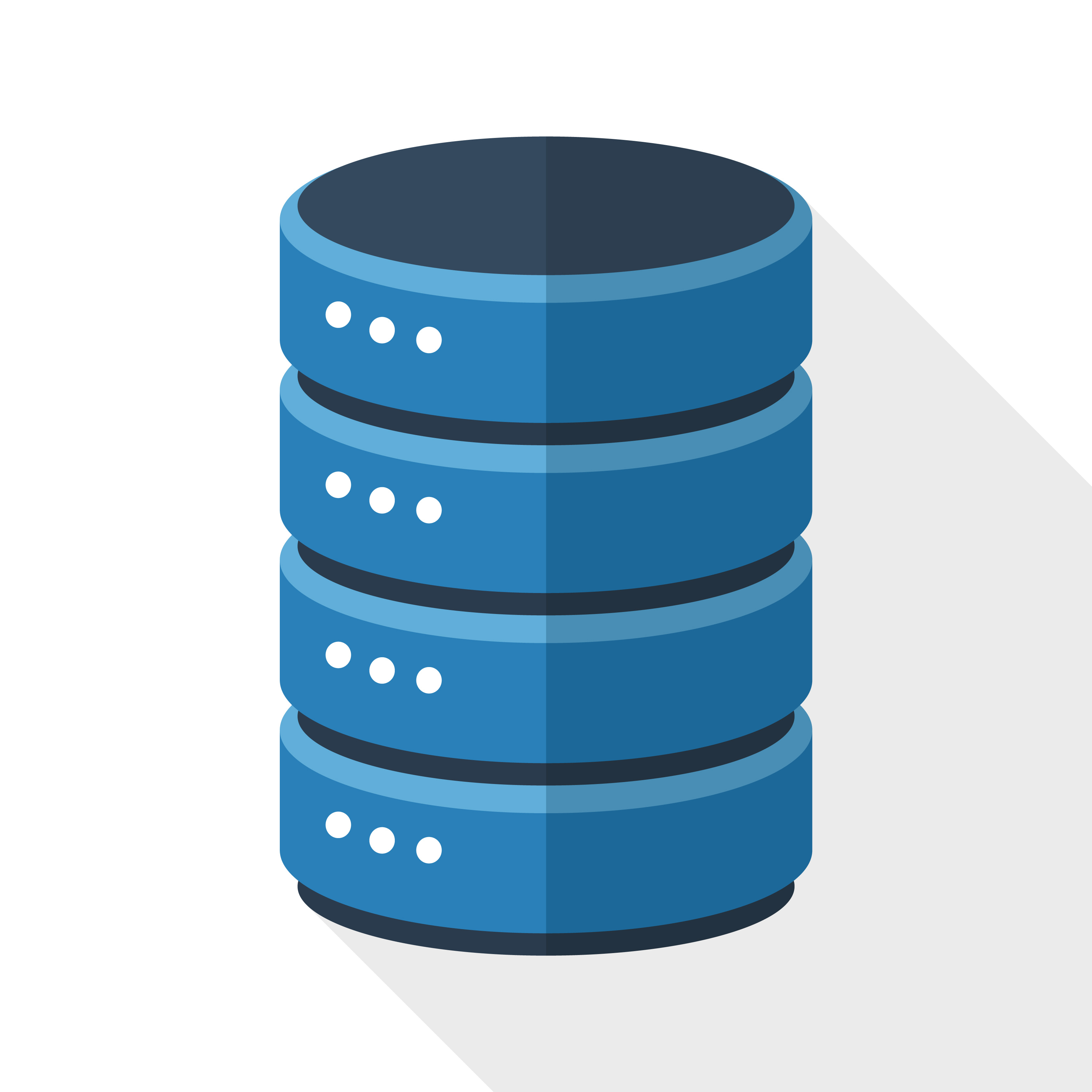
Third-Party Defragmentation Tools
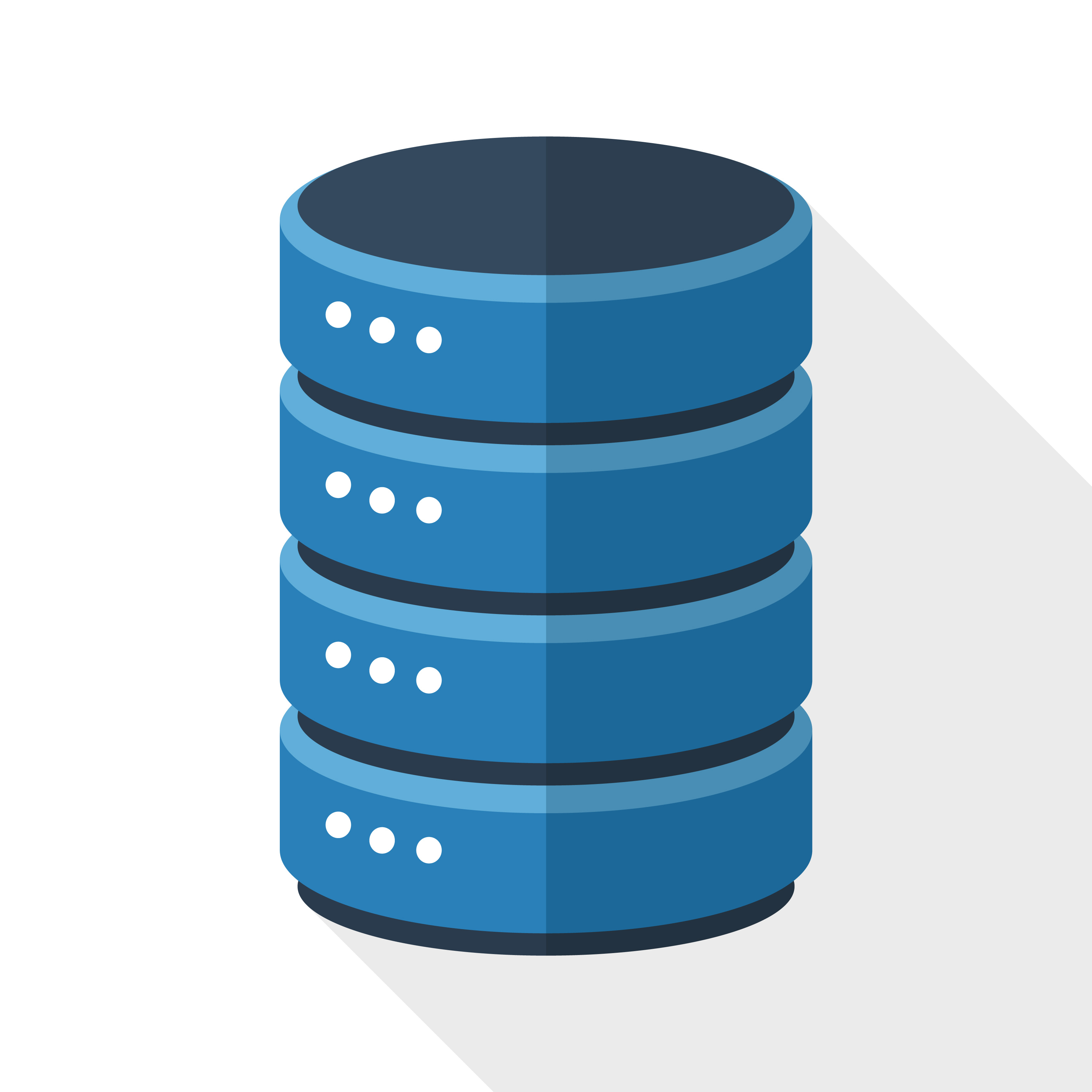
If you still feel the need to defragment your Mac’s HDD, several third-party tools can help. These tools are not recommended for SSDs:
iDefrag: A popular defragmentation tool for Mac.
- Download and install iDefrag.
- Open iDefrag and select your disk.
- Follow the on-screen instructions to analyze and defragment your disk.
Drive Genius: Another comprehensive tool for disk optimization.
- Download and install Drive Genius.
- Open Drive Genius and select your disk.
- Use the defragmentation feature to optimize your HDD.

Alternatives to Defragmentation

Modern Macs rarely need defragmentation, thanks to advanced file systems and SSDs. Here are some alternative optimization techniques:
- Clearing Cache: Regularly clear system and browser cache to free up space.
- Managing Startup Programs: Disable unnecessary startup programs to speed up boot times.
- Updating Software: Ensure your macOS and applications are up to date for optimal performance.
- Disk Cleanup: Use tools like CleanMyMac to remove junk files and reclaim disk space.
Regular Maintenance Tips
Monitor Disk Usage:
- Regularly check your disk usage and free up space by deleting unnecessary files.
Use Maintenance Tools:
- Utilize third-party tools for regular disk cleanup and optimization.
Update Regularly:
- Keep your macOS and applications updated to benefit from the latest performance improvements and security patches.
Conclusion
While defragmentation is less relevant for modern Macs, understanding how to maintain and optimize your disk is still important. By using macOS's built-in tools and following regular maintenance practices, you can ensure your Mac runs efficiently without the need for defragmentation. Keep your system in top shape with regular backups, disk cleanups, and updates.
This comprehensive guide provides Mac users with valuable insights into disk optimization, whether they have HDDs or SSDs. Regular maintenance and understanding macOS’s capabilities will keep your Mac performing at its best.
Keep Your Mac Running Smoothly with VPN Unlimited
Optimize your digital experience while protecting your privacy. Try VPN Unlimited today and enjoy a faster, safer computing experience!
Note: VPN Unlimited is also part of the MonoDefense security bundle.