How to install VPN Unlimited application on Windows XP SP3
Want to cover your Windows XP PC with reliable VPN protection? This guide contains detailed step-by-step instructions on how to install VPN on Windows XP SP3, get started with the VPN Unlimited application, update this security solution to the newer version, and easily manage it. Make sure to check it all out!
Note: VPN Unlimited is also available as a part of the MonoDefense® security bundle.
1. Installation of VPN for Windows XP
To get VPN Unlimited for your Windows XP SP3, please go to the following page and click Download for Microsoft Windows XP SP3.

The file download will start. When the process is completed, launch the downloaded installer.

Accept the license agreement and click Next.

Select the path to install the program, or leave the default path and click Next.

Select the folder name in the Start menu, where shortcuts of the program will be created, or leave the default name and click Next.

Select where you would like to create shortcuts for launching VPN on your Windows XP device, and click Next.
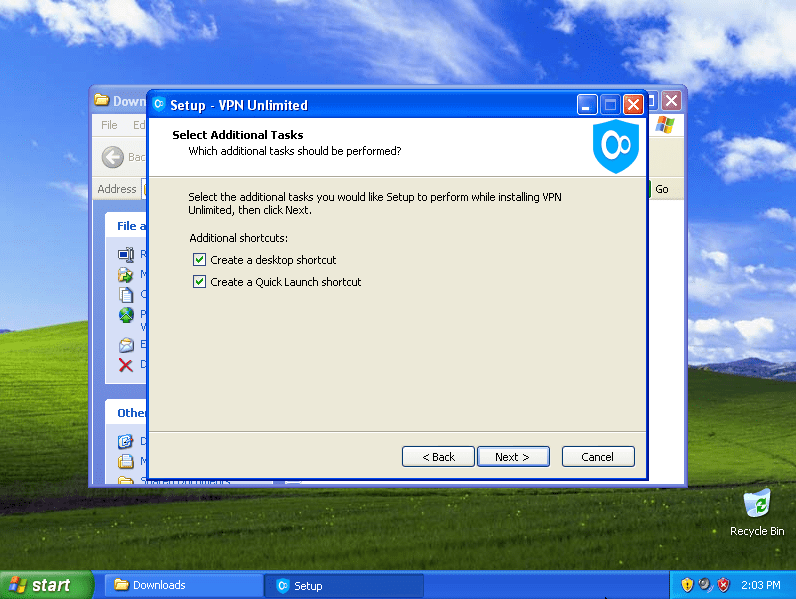
In the next window, click Install to start the installation of VPN Unlimited software for Windows XP SP3.

If you do not have the installed Microsoft Visual C++ Redistributable package, required to run the program, the installer will offer to install this package. To follow the process, please accept the license agreement and click Install. Click Close after successful installation of the package.
The next step is to install a TAP Adapter, which is required for the smooth operation of our VPN application on Windows XP. To do this, click the Continue Anyway button.

After the installation process is completed, you may be requested to restart your computer. Select Yes to restart your Windows PC now, and click Finish.

Launch the application: Start > All Programs > VPN Unlimited > VPN Unlimited.

If at the start of the application, Windows Firewall or any other Firewall, installed in the system, requests permission for the open-vpn.exe and vpn-unlimited.exe files to access the network, allow the access.
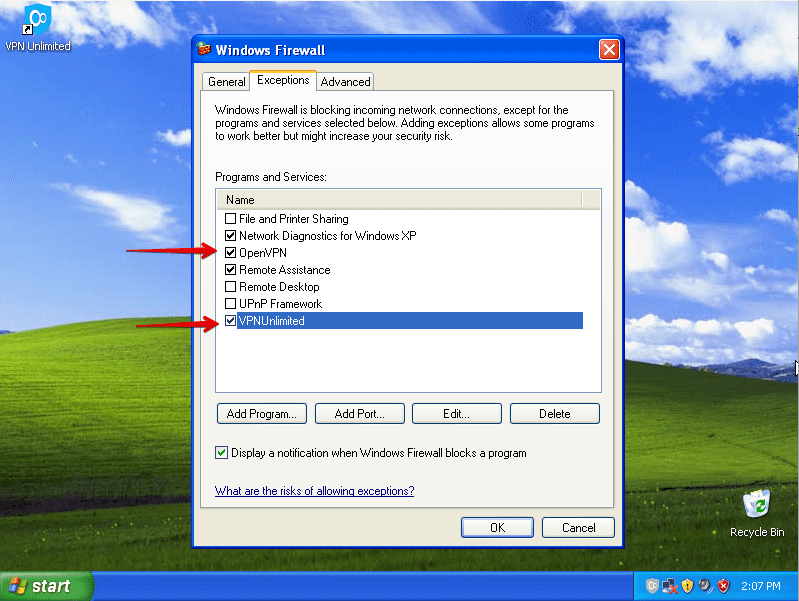
That’s it! You’ve successfully installed VPN Unlimited on your Windows XP PC and now you can surf the web privately and securely.
To start your unrestricted online trip, you should log in to your VPN Unlimited account. If you already have a KeepSolid ID, just enter your email address and password and tap the Sign in button. You can continue with Facebook or Google accounts as well.
To create a new KeepSolid ID tap Create KeepSolid ID, enter your email address and password. Then repeat your password, check the box next to By continuing, you agree to our…, and tap the Sign up button.
More information about KeepSolid ID and why you need it, you can find on this page.
To make the most of the app, check out our manual on how to use VPN Unlimited on Windows.
Try VPN Unlimited on other platforms
Protect your Android smartphone, secure your macOS laptop traffic, and make sure your Chrome browser doesn’t leak your IP address!
2. Removal of VPN Unlimited for Windows XP
To remove our VPN for Windows XP, please navigate to Control Panel > Add or Remove Programs, select VPN Unlimited, and click the Remove button.

3. Update of our VPN for Windows XP
VPN Unlimited checks for updates automatically whenever starting. However, you can check for a new version manually: right-click on the VPN Unlimited icon in the system tray, and select the Check for Update option.

If there is an update available, install it to enjoy the latest version of our VPN for Windows XP.
Have any questions, comments, or suggestions regarding our service? Please contact our customer support team at [email protected]. We are ready to help you 24 hours a day, 365 days a year!
Get our reliable VPN solution and keep your online life safe!
With just one subscription, you can protect up to 5 or even 10 different devices.
VPN Unlimited features for anonymous browsing
Our best VPN for Windows XP implements the military-grade AES-256 encryption protocol. This security algorithm reliably scrambles both the incoming and outgoing traffic of your device and makes it look like gibberish. Even if any hacker gets lucky to intercept your data, the only thing they get is a bunch of ciphered symbols. Thus, you can be completely sure about your online data safety and integrity.
VPN Unlimited provides 3000+ lightning-fast VPN servers in 80+ locations worldwide. Connecting to any of these servers your real IP address is disguised as a remote VPN server IP address. As a result, you can stay incognito on the internet and get unrestricted access to any websites and online services.
This option aims to protect your real IP address, actual geo-location, and sensitive online data from being leaked. Kill Switch constantly monitors your VPN connection status and instantly denies access to the internet if it detects any failures or disruptions. Without this feature enabled, you may not even notice that your VPN connection is no longer active and continue browsing the web as if nothing happened.
Ready to give it a try?
Hide your real-life identity, sensitive data, and online actions from any unauthorized access with VPN Unlimited!