Setting Up and Using PPTP VPN on Your iPhone

In today's hyperconnected world, safeguarding your digital activities is paramount. Whether you're conducting business on-the-go or simply browsing social media, the importance of a Virtual Private Network (VPN) cannot be overstated. This article serves as a comprehensive guide to setting up a Point-to-Point Tunneling Protocol (PPTP) VPN on iPhone, enabling you to fortify your online presence with ease and efficiency.
Understanding PPTP VPN
Point-to-Point Tunneling Protocol, or PPTP, stands as one of the foundational VPN protocols. Its primary function is to create a secure tunnel between your device and a remote server, encrypting data and ensuring a private and secure connection.
Key Features and Benefits
PPTP is known for its simplicity and compatibility. It's supported natively by most operating systems, including iOS. The ease of setup and widespread compatibility make it an attractive choice for users seeking a quick and efficient VPN solution for their iPhones.
Prerequisites
Before embarking on the setup process, it's essential to ensure that you have the necessary prerequisites in place.
- Ensure iOS Update. Check and ensure that your iPhone is running the latest iOS version. This ensures compatibility and access to the latest security features.
- VPN Server Access. You'll need access to a PPTP VPN server. Your VPN service provider typically provides this information. Additionally, ensure you have the required login credentials for the VPN.
Step-by-Step Guide

1. Locating the Settings App: Open your iPhone and find the "Settings" app, usually located on your home screen. It's recognizable by the gear icon.
2. Navigating to the General Section: Once in the "Settings" app, scroll down and select "General." This is where you'll find various device-related configurations.
3. Selecting VPN within General Settings: In the "General" section, locate and tap on "VPN." If you don't see it, you may need to scroll down or check under "Network" settings.
4. Adding a New VPN Configuration: Within the "VPN" settings, tap on "Add VPN Configuration." This is where you'll input the details for your PPTP VPN connection.
5. Choosing PPTP as the VPN Type: Under the "Type" field, select "PPTP." This tells your iPhone what kind of VPN connection you're configuring.
Important: The PPTP option is available only on iOS 9 and below. Considering the results of the security analysis, Apple decided to remove support for the PPTP protocol on both iOS and macOS. Thus, starting with iOS 10 and macOS Sierra, PPTP is no longer an option for the built-in VPN client.
6. Entering VPN Server Information: Now, you'll need to fill in the required details. This includes the "Description" (a name for your VPN), "Server" (provided by your VPN service), "Account" (your VPN username), and "Password" (your VPN password). Optionally, you may see additional settings like "Encryption" – enable this for an added layer of security.
7. Inputting Username and Password: Enter the username and password provided by your VPN service. This authenticates your connection and ensures secure access to the VPN server.
8. Enabling or Disabling Encryption: Depending on your preferences and security requirements, you may choose to enable or disable encryption. This is an additional layer of protection for your data.
9. Activating the VPN Connection: Once all details are entered, toggle the switch next to "Status" to turn the VPN on. This establishes a secure connection between your iPhone and the VPN server.
10. Verifying Successful Connection: Check the status bar on the top of your iPhone screen. If you see a VPN icon, it indicates a successful connection. Additionally, you can revisit the VPN settings to ensure the status shows "Connected."
Troubleshooting Tips
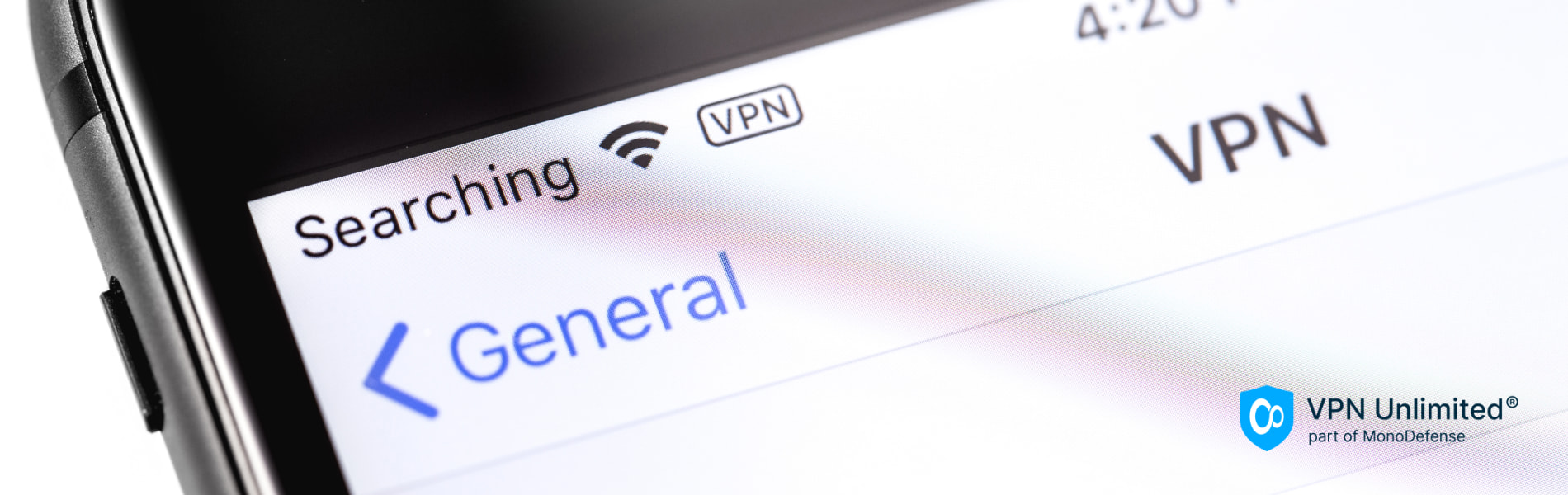
Encountering issues is not uncommon during the setup process. Here are some troubleshooting tips to help you overcome common challenges:
1. Check Internet Connectivity: Ensure your iPhone has a stable internet connection. VPNs require an active connection to function correctly.
2. Verify VPN Server Details: Double-check the accuracy of the VPN server details you entered during the configuration. Typos or inaccuracies in this information can lead to connection issues.
Security Considerations
PPTP (Point-to-Point Tunneling Protocol) can be configured on various versions of iOS. Historically, PPTP was a widely used and supported protocol, making it compatible with earlier iOS versions. However, it's essential to note that as iOS evolves, newer versions may prioritize more secure VPN protocols, potentially impacting the availability of PPTP in the future.
While PPTP offers a straightforward setup, it's essential to consider security implications. PPTP, while functional, may have vulnerabilities, and its encryption may not be as robust as other protocols. That’s why starting with iOS 10 and macOS Sierra, Apple decided to remove the PPTP protocol as an option for the built-in VPN client. Its configuration is possible on iOS devices running iOS 9 and earlier.
More Secure Alternatives
It's crucial to prioritize security when choosing a VPN protocol. PPTP, while functional, has been criticized for its weak encryption, making it potentially susceptible to security breaches. As a result, users should weigh the convenience of PPTP against the need for higher security.
When considering alternative protocols, L2TP/IPsec, OpenVPN, and IKEv2/IPsec are popular choices due to their advanced encryption standards and improved security features. The selection depends on user preferences, the desired level of security, and the ease of setup.
L2TP/IPsec (Layer 2 Tunneling Protocol with IPsec):
- Security Features: Combines the reliability of L2TP with the robust security of IPsec.
- Compatibility: Widely supported on iOS devices.
- Setup Complexity: Slightly more involved than PPTP but still manageable.
OpenVPN:
- Security Features: Highly secure with strong encryption standards.
- Flexibility: Known for its adaptability and ability to traverse firewalls.
- Third-Party App Requirement: Usually requires a third-party app from the App Store for iOS compatibility.
IKEv2/IPsec (Internet Key Exchange Version 2 with IPsec):
- Efficiency: Quick reconnection after network changes, making it suitable for mobile devices.
- Security Standards: Offers robust security features with modern encryption protocols.
- iOS Compatibility: Supported on iOS devices.
While PPTP may be available on older iOS versions, users are encouraged to explore more secure alternatives to ensure a safer and more private VPN experience on their iPhones. Always stay informed about the latest iOS updates and security recommendations to make informed decisions about VPN protocol choices.
Conclusion
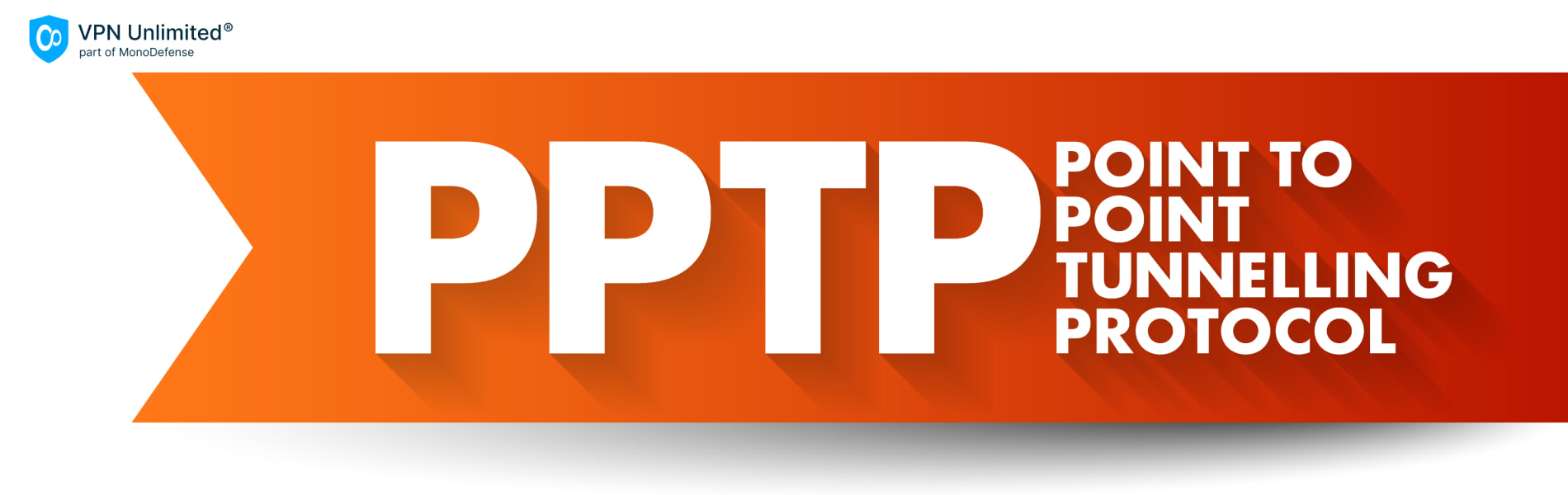
In conclusion, setting up a PPTP VPN on your iPhone is a user-friendly process that significantly enhances your online security. Following these steps, you establish a secure tunnel for your data, protecting your privacy and sensitive information.
Empower yourself with the knowledge and tools to navigate the digital landscape securely, and enjoy a safer online experience with your iPhone.