How to install and get started with VPN Unlimited on iOS
Want to cover your iOS device with top-notch VPN protection and get access to any geo-blocked content? This guide contains a step-by-step instruction to help you get started with the VPN Unlimited app. Find answers to such questions as how to install VPN on iPhone and iPad, how to configure VPN on iPhone, and how to remove the app. Check it out!
- How to install VPN Unlimited on iPhone and iPad
- How to activate VPN on iPhone: first launch of VPN Unlimited
- What is the Connect on demand feature of the VPN Unlimited app
- How to delete VPN Unlimited on iPhone and iPad
1. How to install VPN Unlimited on iPhone and iPad
To download the application on your iOS device, please go to the following page and tap Download on the App Store. Or, open the App Store and type VPN Unlimited in the search field.
%20png_15877.png)
_15872.png)
Tap Get to launch the downloading and installation process of our iPhone VPN app.

After the successful installation, the VPN Unlimited icon will appear on the screen of your iPhone or iPad.

That’s it! You’ve successfully installed VPN Unlimited and can enjoy online privacy and protection on your iPhone or iPad.
2. How to activate VPN on iPhone: first launch of VPN Unlimited
If you already have a KeepSolid ID, just enter your email address and password and tap the Sign in button. You can continue with Facebook or Google accounts as well.
To create a new KeepSolid ID tap Create KeepSolid ID, enter your email address and password. Then repeat your password, check the box next to By continuing, you agree to our…, and tap the Sign up button.
More information about KeepSolid ID and why you need it, you can find on this page.
Connecting to a VPN server for the first time, you will be requested to allow adding VPN configurations for iPhone or iPad and downloading a VPN profile.
This is a standard system message when installing VPN configurations. No worries, all your data will be encrypted and protected by a VPN tunnel. As we do not store user logs, please stay assured your private data will remain private.
Tap Allow and continue > Allow to proceed.
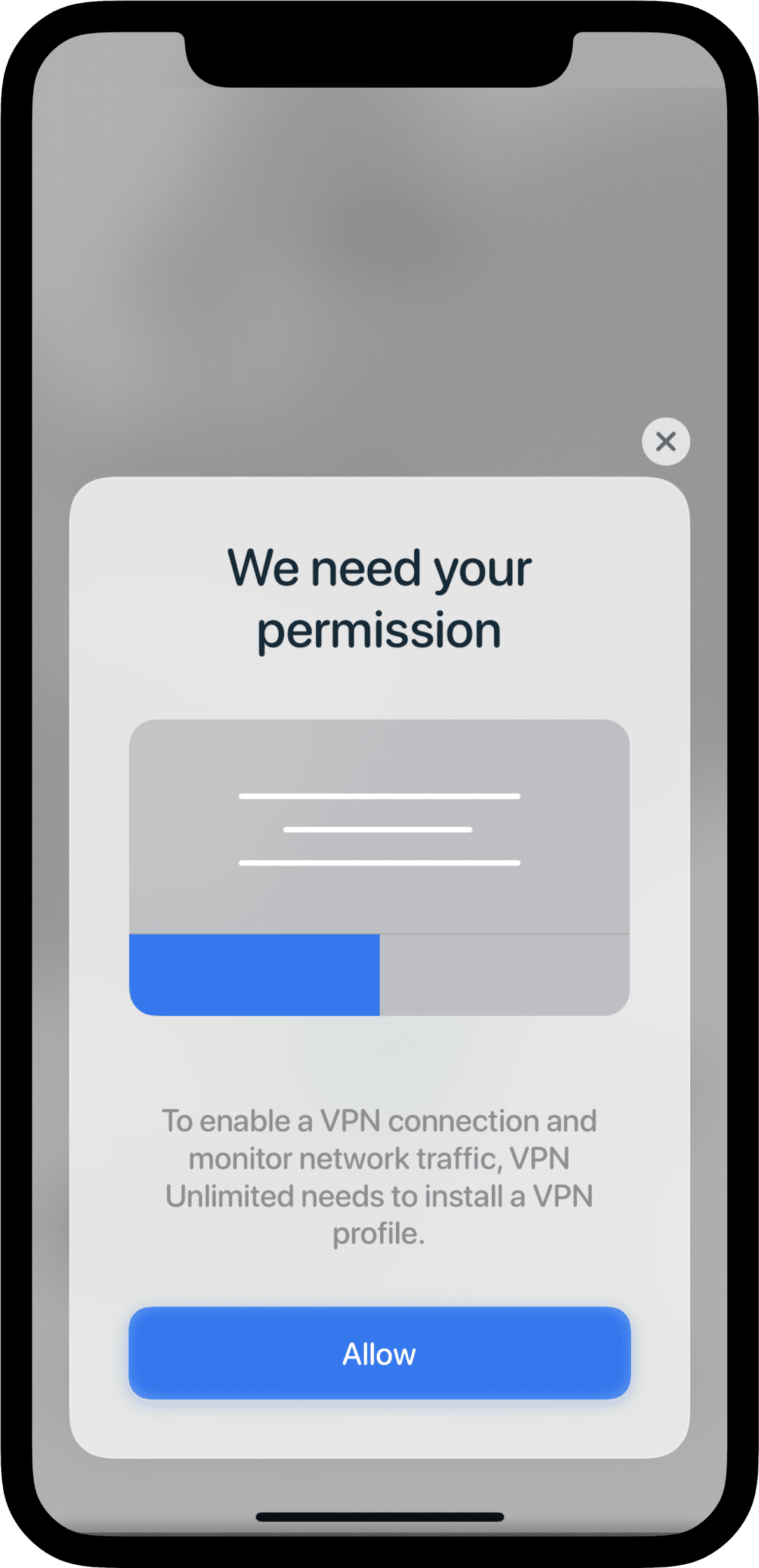

After that, the VPN Unlimited configuration will be added to the list of your VPN connections on your iOS device.
For information on how to manually configure VPN configurations, see this article.

To enjoy all features and benefits of our VPN app on your iPhone or iPad, check out our in-depth manual How to use VPN Unlimited on iOS device.
3. What is the Connect on demand feature of the VPN Unlimited app
This feature does not allow you to surf the internet if there are any disruptions in a VPN connection. This way, Connect on demand protects your real IP and location from accidental exposure in the result of dropped connection with a VPN server or other similar issues. With Connect on demand on, your VPN connection will stay enabled in cases like a network change or after you unlock your iPhone after sleep.
To enable or disable Connect on demand, go to Settings > General > VPN, tap

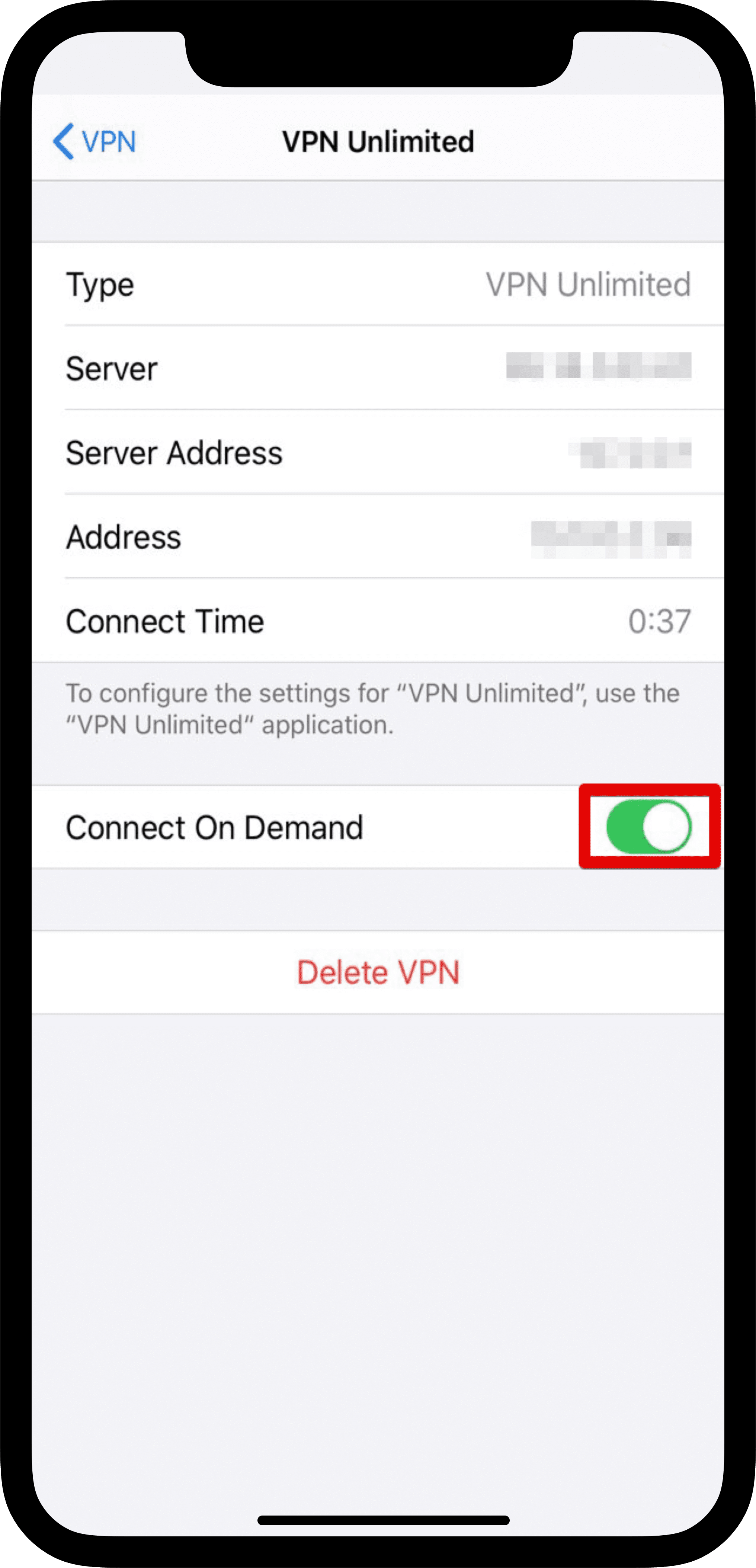

Here you can also view your connection data.
4. How to delete VPN Unlimited on iPhone and iPad
To remove the VPN Unlimited application from your iOS device, please tap and hold the VPN Unlimited icon, then tap


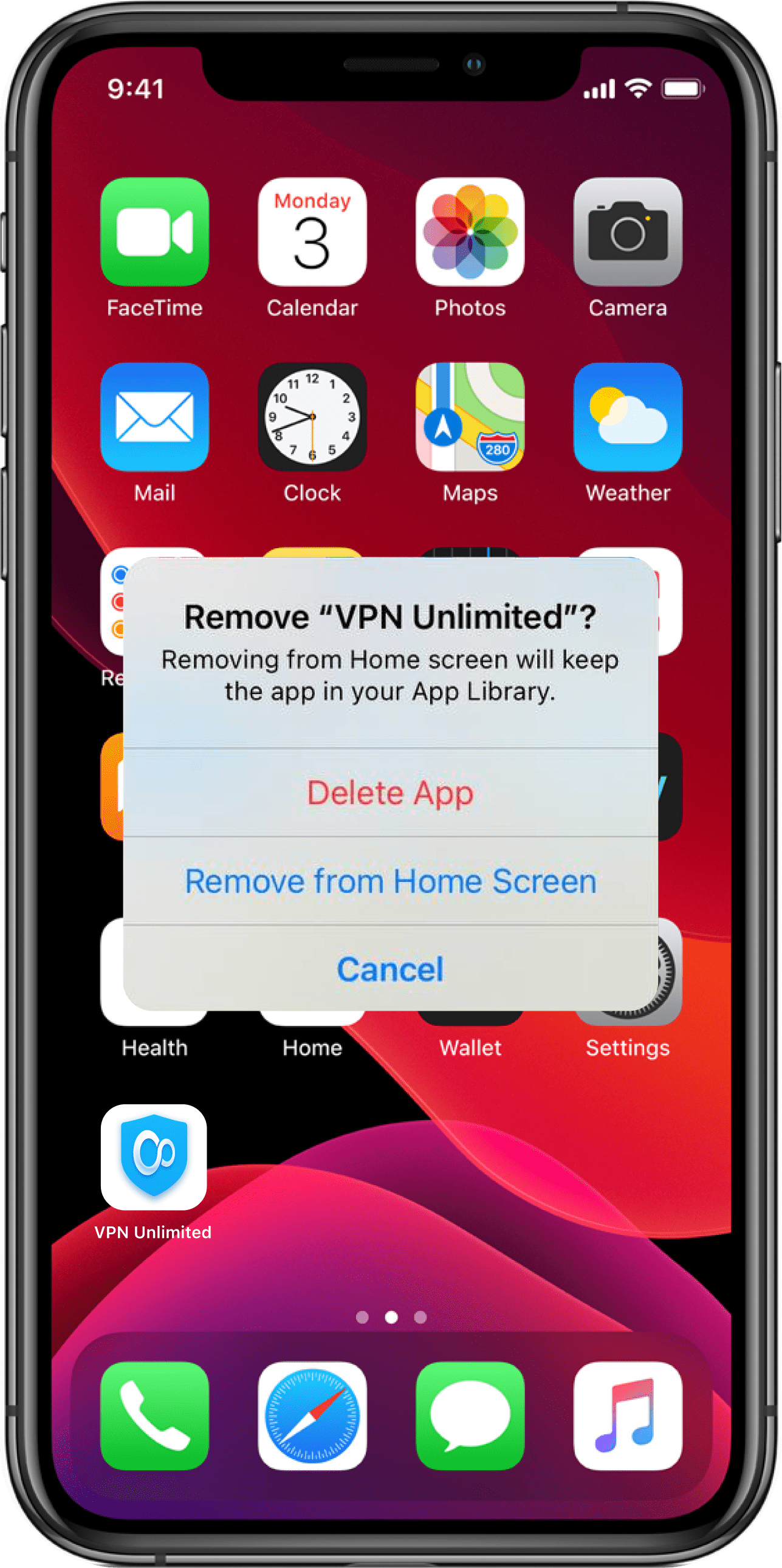
Now, the VPN Unlimited app and its VPN configurations are removed from your iPhone or iPad.
Got a new device? Our security app is available on all popular platforms. Please refer to our guides, and learn how to install VPN Unlimited on your new device.
For more questions, please contact our 24/7 customer support team.
Get a risk-free VPN client right now!
VPN Unlimited grants you a free 7-day trial period with a possible lifetime subscription plan, during which you can check how good our VPN client is. Check it out and see for yourself!