IKEv2 configuration guide for all major platforms
IKEv2 proves itself to be extremely secure while also demonstrating high stability and performance speed. Therefore, it will be no wonder if you decide to use it on your device.
More information about IKEv2 features you can find in the article What is the IKEv2 protocol?
This guide will walk you through the IKEv2 setup on the most popular platforms, such as iOS, macOS, and Windows. So let's start!
First of all, you need to create manual configuration files. In this regard, please follow a few simple steps described in our tutorial.
Please note that this option is considered equivalent to 1 active device, therefore occupies 1 slot.
Now, choose your platform and follow a few simple steps.
1. Install a strongSwan VPN Client from the Google Play Store.
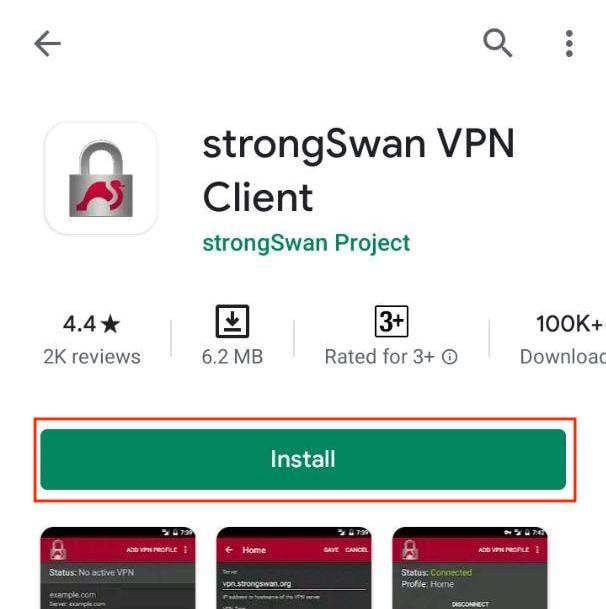
2. Open the app and tap Add VPN Profile.

3. Input the following data:
-
Server: copy Domain name from your User Office
-
VPN Type: select IKEv2 EAP (Username/Password)
-
Username: paste Login from your User Office
-
Password: copy Password from the User Office
-
CA certificate: keep the checkbox enabled for Select automatically
-
Profile name: enter the desired connection name, for example, VPN-Unlimited
-
Server identity: ironnodes.com (maybe you should press Show advanced settings)
When you finish, tap Save.

4. Now just tap the newly created profile to establish a VPN connection. You may need to confirm that you trust the application on the corresponding pop-up screen.
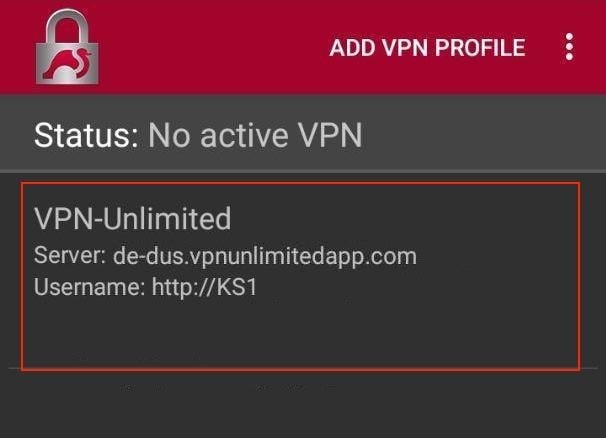
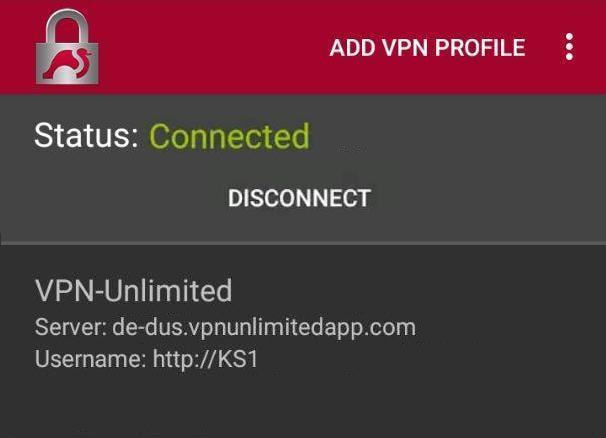
Important! If you get an error when trying to establish a connection, then you may need to import certificates.
To do this follow the next steps:
-
Tap the following links and confirm downloading:
https://static.keepsolid.com/misc/comodo.crt
https://static.keepsolid.com/misc/comodotrust.crt
-
Open the strongSwan VPN Client app and press

-
Select CA certificates and press

-
Choose Import certificates. Select certificates you’ve just downloaded and press Import certificate.
-
Go to the Imported tab to check if both certificates were successfully added.
That's about it. Now you have a running VPN connection through the IKEv2 protocol.
Important! Please note that you will need to configure your device using the generated settings by yourself at your own risk.
Try our best VPN service risk-free!
Get a 7-day free trial + 30-day money-back guarantee to check out VPN Unlimited features.