How to Cancel Kindle Unlimited
While Kindle Unlimited provides you with access to a plethora of ebooks, there may come a moment when you no longer want its services.
For further information on how to cancel your Kindle Unlimited subscription, go to the "Manage my subscription" feature of the Amazon website. There you'll find information regarding your current plan and payment options, as well as the opportunity to cancel your subscription. These adjustments can only be performed online rather than via any Amazon app should not be overlooked.
In addition, although your account will be closed, you will continue to have access to your loaned titles until your membership expires, which is a nice perk. If you were supposed to be charged a fee, your membership would end on the initially scheduled date. Your borrowed books will be removed from your library, and your billing will come to an end at that point as well.
Here's how to terminate your membership in two ways: from your desktop and your mobile device.
Cancel Your Amazon Kindle Unlimited Subscription on Desktop
If you're using a desktop computer such as a Windows, Linux, Mac, or Chromebook, you may terminate your membership by visiting the Amazon website.
1. Open a web browser on your computer and go to the Amazon website to utilize this approach. Then, sign in to your Amazon account from that page.
2. To access the main Amazon menu, hover your cursor over the three bars in the top left-hand corner.
3. Select Kindle E-readers & Books from the Shop by Category.

4. Select Kindle Unlimited from the Kindle Store area on the left sidebar.

5. On the Kindle Unlimited page, scroll down and choose "Manage your subscription" just below the revolving advertisements.
Note: Another option is to go through a more involved procedure that starts with clicking on Account & Lists at the top of the Amazon website, close to the search bar, and proceeds from there. Manage content and devices will be shown once you click on it. Then pick the Preferences option at the top of your browser window. Near the bottom of the page, you'll see a link to Kindle Unlimited Settings. Clicking on the Manage Your Membership button in this area will send you to the same information page as clicking on Manage Your Membership.

This will take you to the page containing your Kindle Unlimited account information. Your current membership plan, loaned products, and payment options will all be visible.
6. On the left-hand side of the screen, choose Cancel Kindle Unlimited Membership from the payment options drop-down menu.

7. On the next page, Amazon will ask you to confirm whether or not you wish to terminate your subscription. You'll be able to see the titles that you've borrowed, and you'll have access to them until your membership is terminated. To finish the procedure, choose the yellow Continue to cancel option from the drop-down menu.
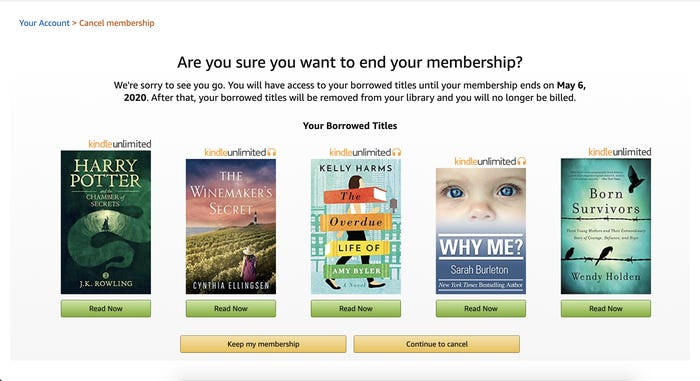
Secure your device with the best VPN for Kindle
Download VPN Unlimited Now!
Note: VPN Unlimited is a part of the MonoDefense security bundle.
Cancel Your Amazon Kindle Unlimited Subscription on Mobile
If you have an iPhone, Android phone, or iPad, you may cancel your membership by using the Amazon app on your device.
1. To begin, open the Amazon app on your smartphone and log in to your Amazon account using your email and password. The user icon may be found at the bottom of the app's bottom bar.

2. To check your account preferences, choose Your Account from the drop-down menu that appears on the user page that appears.

3. Continue to the Account Settings section at the bottom of the settings page. At the bottom of the page, choose Memberships & Subscriptions.

4. The Amazon subscriptions that you have will be shown. Choose Kindle Unlimited Settings from the drop-down menu underneath the membership.
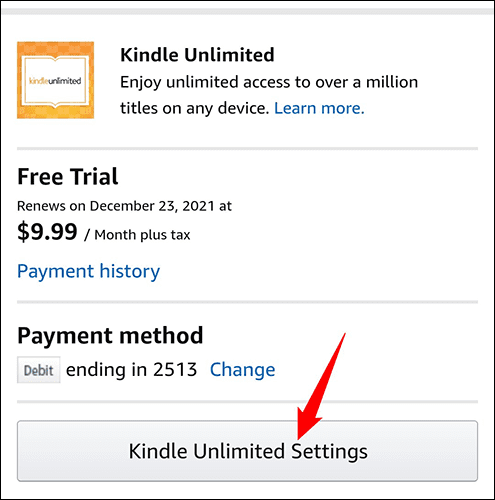
5. The information about your subscription will be shown. You may cancel your subscription by scrolling down this page and tapping Cancel Kindle Unlimited Membership.
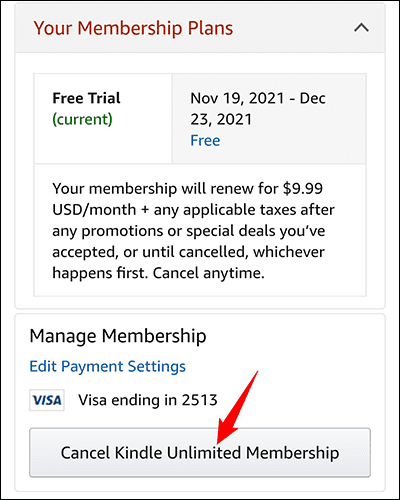
6. Amazon will inquire if you are confident that you wish to terminate your subscription. Then, select Continue to Cancel from the drop-down menu.
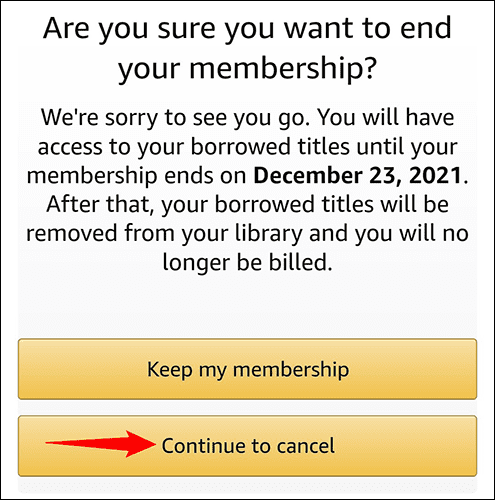
7. Amazon may make you an offer to keep you as a subscriber. To complete the canceling process, choose Cancel Membership.
In addition, your Kindle Unlimited subscription has been terminated. So you're all set to go.
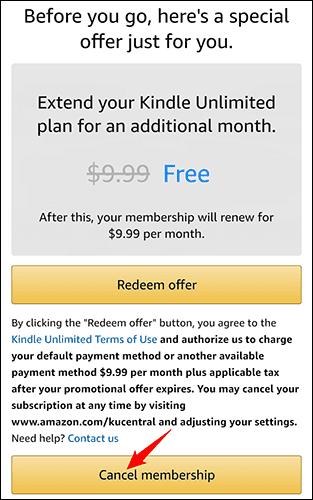
Looking for the best VPN for your Amazon Kindle device?
Try VPN Unlimited Today!