Guide: Checking for Viruses on Your iPhone

iPhones are renowned for their robust security, but even they are not entirely immune to cyber threats. From spyware to ransomware, iOS devices face increasing risks. A notable vulnerability discovered in September 2023 allowed spyware to be installed on iPhones without any user interaction. Although Apple promptly released a patch, it was a stark reminder that even iPhones can be at risk. Here’s how you can check your iPhone for viruses and what steps you can take to secure it.
Can You Scan Your iPhone for Viruses?
There’s no official antivirus software available for iPhones, making it challenging to scan your device directly for malware. Apple's closed ecosystem is designed to protect users, but it’s not foolproof. Jailbreaking your phone, installing apps from unverified sources, or falling for phishing scams can expose your device to malware and other threats. Understanding the limitations and knowing how to check for signs of infection is crucial.
Can iPhones Get Viruses? How To Tell If Your Phone Is Infected
Yes, iPhones can get viruses, though their infection process is different due to Apple’s tightly controlled app environment. Common infection methods include jailbreaking, clicking on phishing links, granting permissions to sketchy apps, or having compromised iCloud accounts.
Warning signs of infection:
- Faster battery drain: Malware running in the background can drain your battery quickly.
- Higher data usage: Unusual data spikes may indicate malware communicating with external servers.
- Overheating or strange sounds: Malware can cause your device to overheat or emit unexpected noises.
- Poor performance or strange behavior: Crashing, freezing, or erratic behavior of applications are red flags.
- New or unexpected apps: If you see apps you didn’t install, it’s a sign of a problem.
- Being locked out of iCloud: Unauthorized access can lock you out of your own account.
- Unfamiliar online account activity: Check for logins or transactions you didn’t authorize.
- Decreased storage space: Malware can occupy significant storage, reducing your available space.
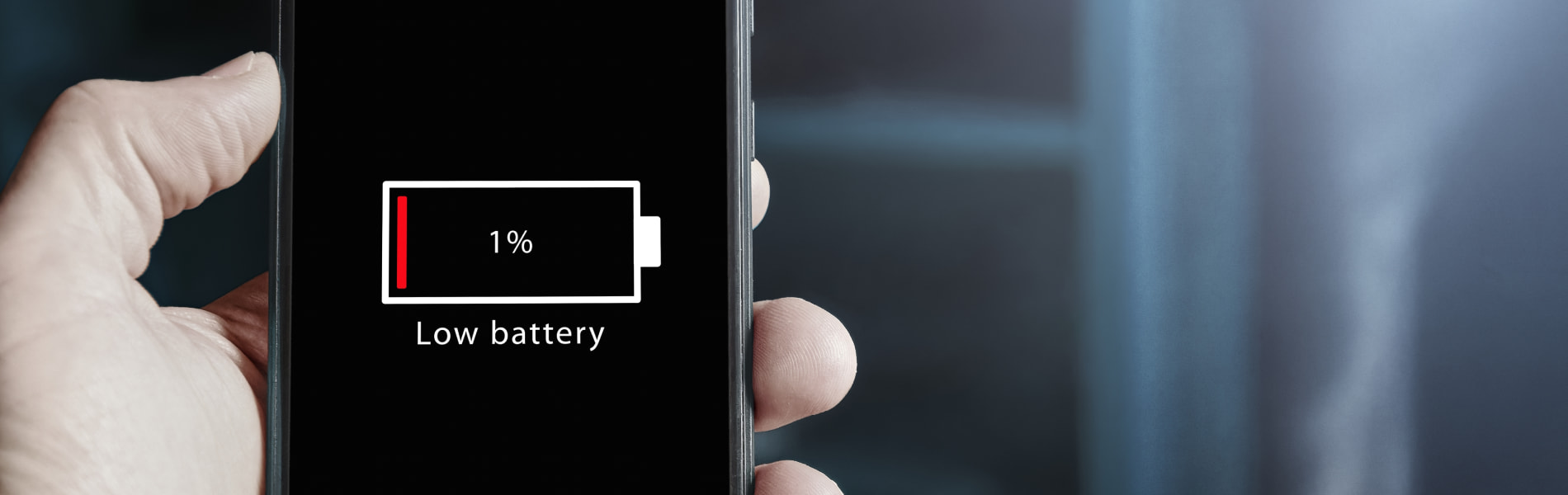
How To Check iPhones for Viruses and Malware
If you suspect your iPhone might be infected, these steps can help you investigate:
- Check for unfamiliar apps: Review your home screen and delete apps you don’t recognize.
- Review mobile data usage: Go to Settings > Mobile Data to spot any unusual usage by unknown apps.
- Ensure the phone isn’t jailbroken: Look for apps like Cydia, which indicate a jailbroken device.
- Check battery settings for background apps: Go to Settings > Battery and look for apps using excessive power in the background.
- Investigate pop-up ads: Persistent pop-ups, especially when not using a browser, may signal adware.
- Scan the device for viruses using a computer: Use trusted antivirus software on a computer to scan your iPhone when connected via USB.
- Check storage for malicious programs: Review your storage under Settings > General > iPhone Storage for anything suspicious.
- Ensure you can log in to all accounts: Check if your iCloud and other accounts are accessible to ensure they haven’t been compromised.
How To Remove Viruses From an iPhone
If you find signs of infection, follow these steps to clean your iPhone and protect your data:
- Update iOS: Always ensure your device is running the latest iOS version to patch vulnerabilities.
- Clear browsing history, cache, and cookies: This can remove malicious scripts. Go to Settings > Safari > Clear History and Website Data.
- Remove suspicious apps: Delete any unfamiliar or untrustworthy apps.
- Restart the phone: A simple restart can stop certain types of malware from running.
- Restore the phone to a previous (safe) backup: If you suspect recent changes, restore to an earlier backup via iTunes or iCloud.
- Factory reset the iPhone: As a last resort, go to Settings > General > Reset > Erase All Content and Settings. This will completely wipe your device.
- Recover the Apple ID if necessary: If your Apple ID is compromised, follow Apple’s recovery steps to regain control.
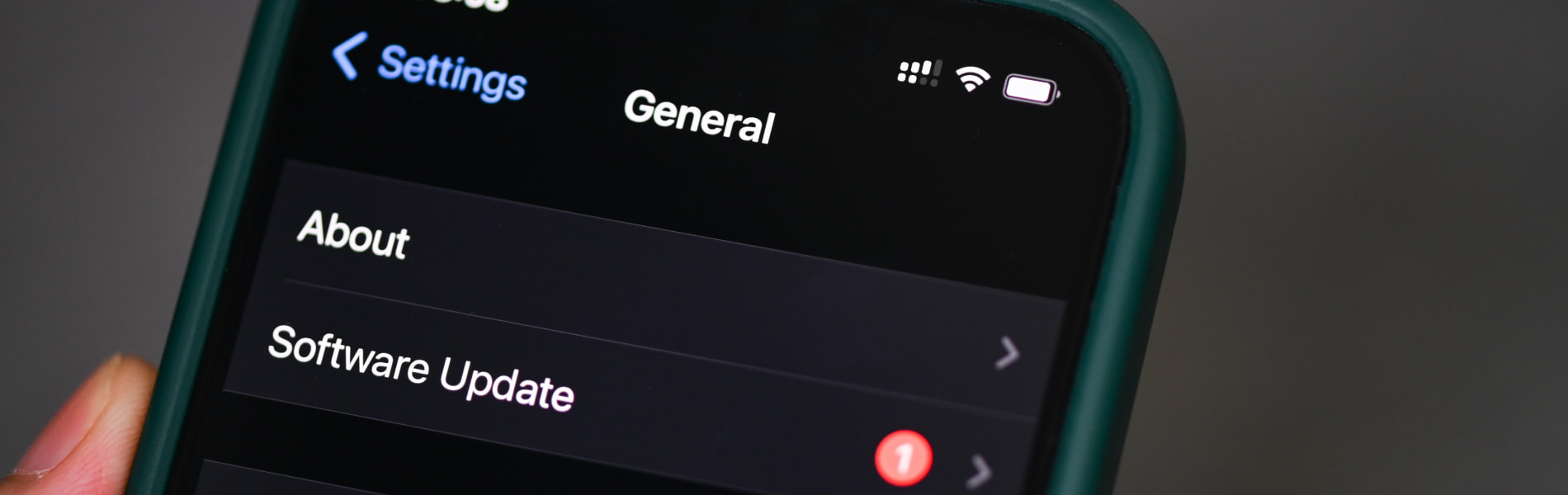
How To Protect Your iPhone From Viruses, Hackers, and Malware
Proactive steps can keep your iPhone safe from future threats:
- Avoid jailbreaking: This removes essential security layers and increases vulnerability.
- Only download apps from the App Store: Stick to verified apps to reduce risks.
- Enable security settings in Safari: Block pop-ups and fraudulent websites under Settings > Safari.
- Keep regular backups: Regular backups ensure your data is safe in case of infection.
- Learn to spot phishing scams: Be cautious of unexpected links in emails or texts.
- Enable auto-updates: Keeping your apps and iOS updated helps close security loopholes.
- Use unique and secure passwords: Change your passwords regularly and avoid reusing them.
- Enable two-factor authentication (2FA): Add an extra security layer to your Apple ID and other accounts.
- Avoid using public Wi-Fi: Public networks are often unsecured, making them hotspots for hackers.
- Limit personal data availability: Be mindful of the data you share online and in apps.
- Use AI Call Assistant: This feature can help you screen and block spam calls and texts.
Additional Tips: Consider Third-Party Security Tools
While there’s no official antivirus for iPhones, some trusted third-party apps can offer additional layers of security:
- VPN Services: A VPN can protect your internet connection on unsecured networks.
- Password Managers: Securely store your passwords and use strong, unique combinations for every account.
- App Usage Monitors: These tools can alert you to unusual behavior on your device.
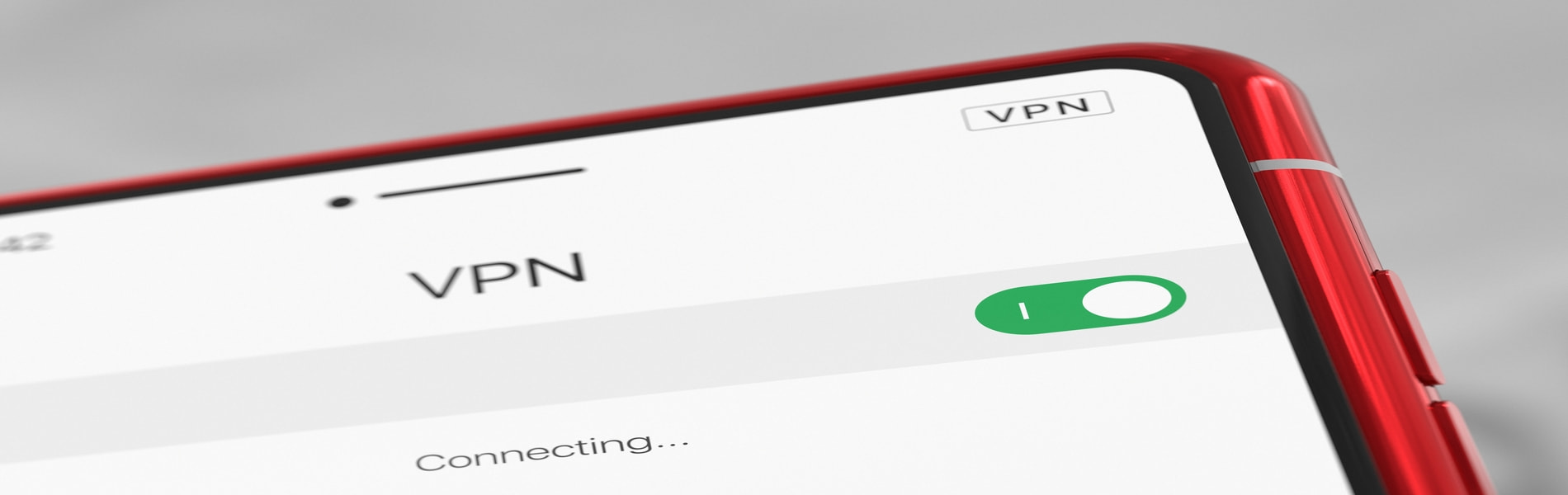
The Bottom Line: iPhones Aren't Invincible
iPhones are generally safe, but they aren’t entirely immune to threats. Stay vigilant, keep your software updated, and take immediate action if you notice anything unusual. The more you understand how to protect your device, the better prepared you’ll be to keep your iPhone - and your data - safe.