如何安装并使用 KeepSolid VPN 推出的 VPN Unlimited
在您的 Amazon Fire TV 和 TV Stick 上
如果您想访问的流媒体内容流受地理位置而屏蔽,Fire TV Stick 和 Fire TV 上的 VPN 是最佳解决方案。除了互联网自由,它还将增强您的在线隐私和安全。
尽管 Amazon Fire TV 和 Amazon Fire TV Stick 都没有内置 VPN 客户端,但您仍然可以享受 VPN Unlimited 服务的所有优势。为此,您有 2 个选项:在 Firestick 上安装 VPN 或将您的设备连接到支持 VPN 的路由器。
无论是哪种情况,VPN Unlimited 都会对您的 Amazon Fire TV 的流量进行加密,并隐藏您的真实位置,帮助绕过地理限制。因此,无论您在哪里,都可以在亚马逊 Fire TV 上轻松访问最喜欢的视频,即便这些视频在您的所在国不可用。
注意:不支持第一代 Amazon Fire TV。您可以在这里查看您设备的属于哪一代。
另一种在 Amazon Fire TV 上访问地理屏蔽内容的方法是设置 KeepSolid SmartDNS。与 VPN 不同的是,它不会对流量进行加密,这让您可以享受不受限制的流媒体,而不会造成任何速度损失。
方法 1:在 Fire TV 上安装 VPN Unlimited
方法 1:在 Fire TV 上安装 VPN Unlimited
1. 在 Fire TV 上安装 VPN 之前,您需要将 Fire TV 固件更新到最新版本。要执行此操作,您需要转到 Settings(设置)> Device(设备)> About(关于)> Check for System Update(检查系统更新)。
请注意,您需要重复此操作,直到您的升级为最新版本。


2. 转到 Device(设备)> Developer options(开发者选项)并确保那里的所有功能都已打开。


3. 导航至 Main menu(主菜单)> Apps(应用程序)> Utilities(实用工具)> 安装Downloader(下载器)应用程序。

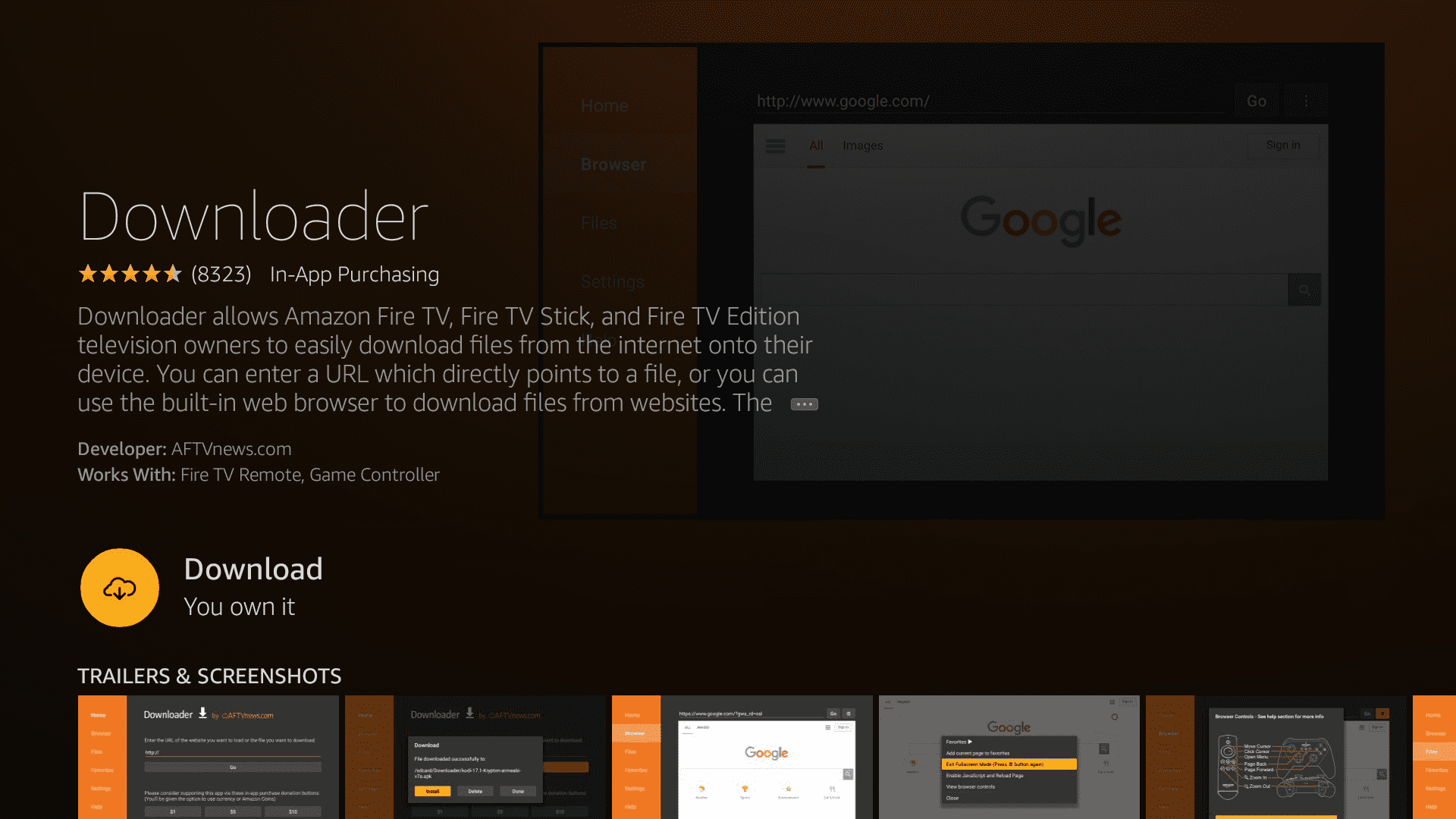
4. 安装后,打开下载器并输入下面的链接: https://tinyurl.com/vpnuamaz
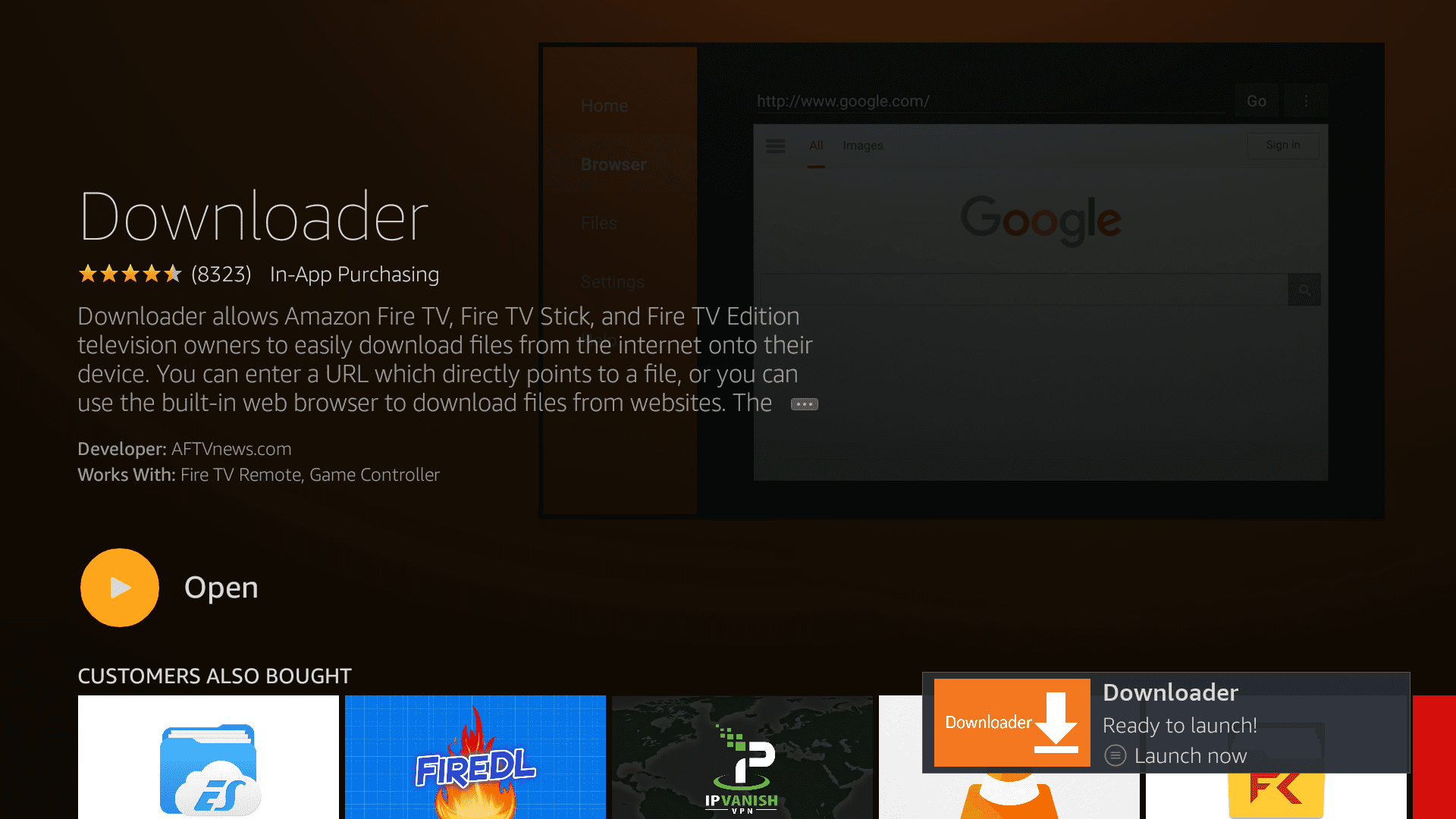

5. VPN Unlimited 应用程序的下载和安装过程将开始。
完成安装步骤,并在最后点击 Done(完成)。
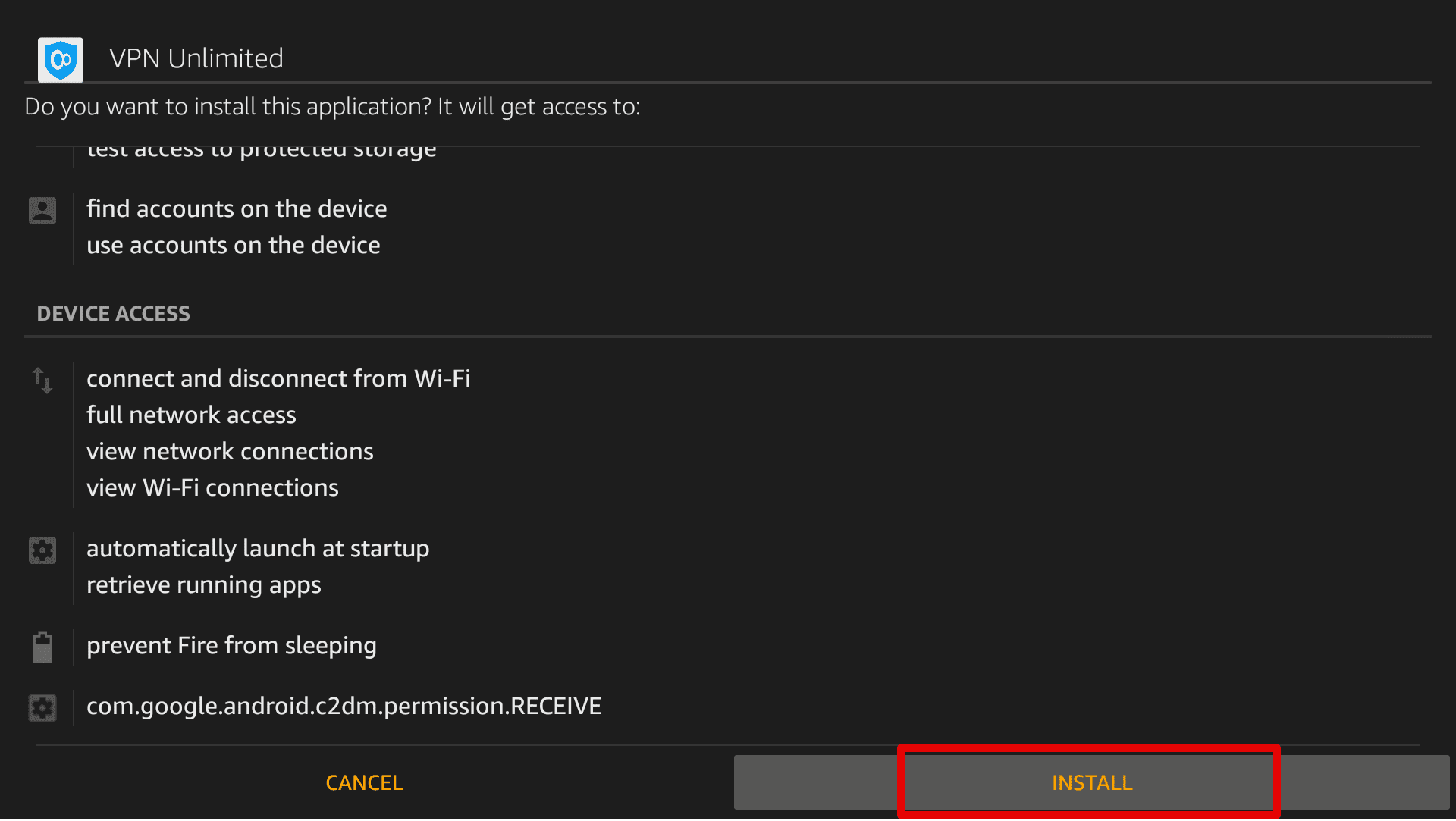



6. 安装成功后,在弹出的通知上点击 Done(完成)。
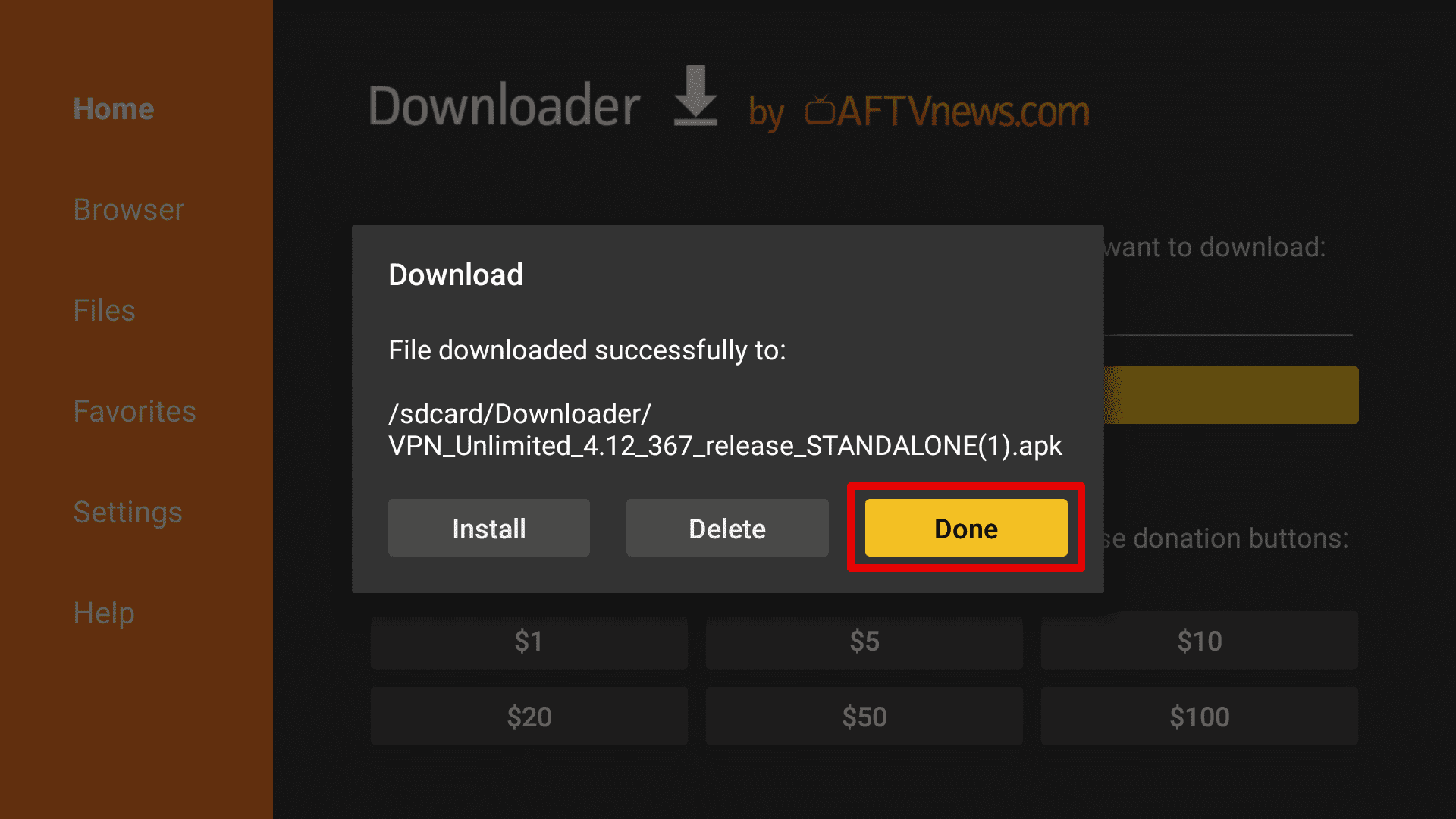
7. 通过 Settings(设置)> Applications(应用程序)> Manage Installed Applications(管理安装应用程序)处启动 VPN Unlimited。



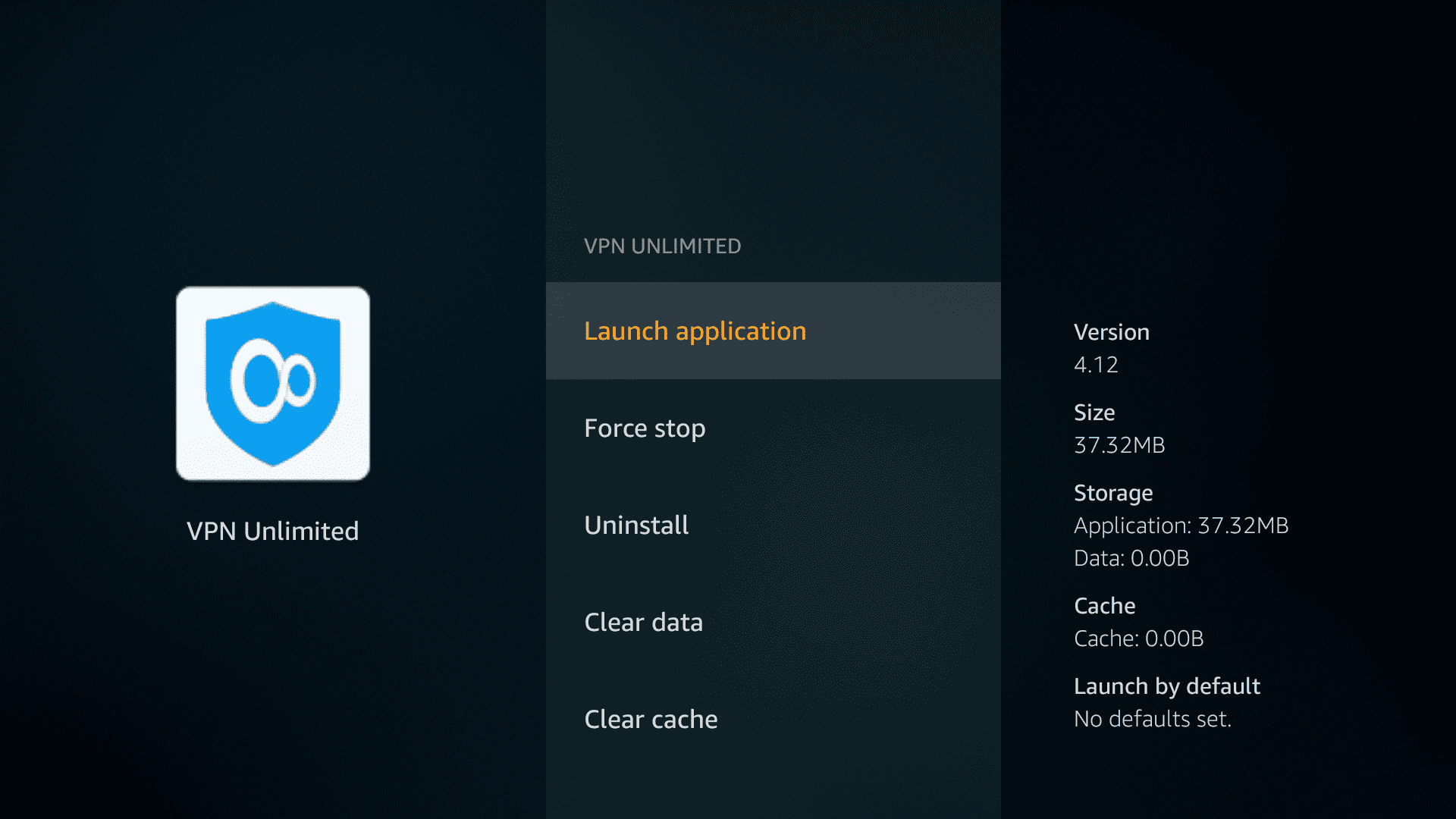
8. 输入您的 KeepSolid ID 信息以登录到 Fire TV 上的 VPN 应用。
想知道什么是 KeepSolid 以及如何找到它?查看这个页面以了解更多。
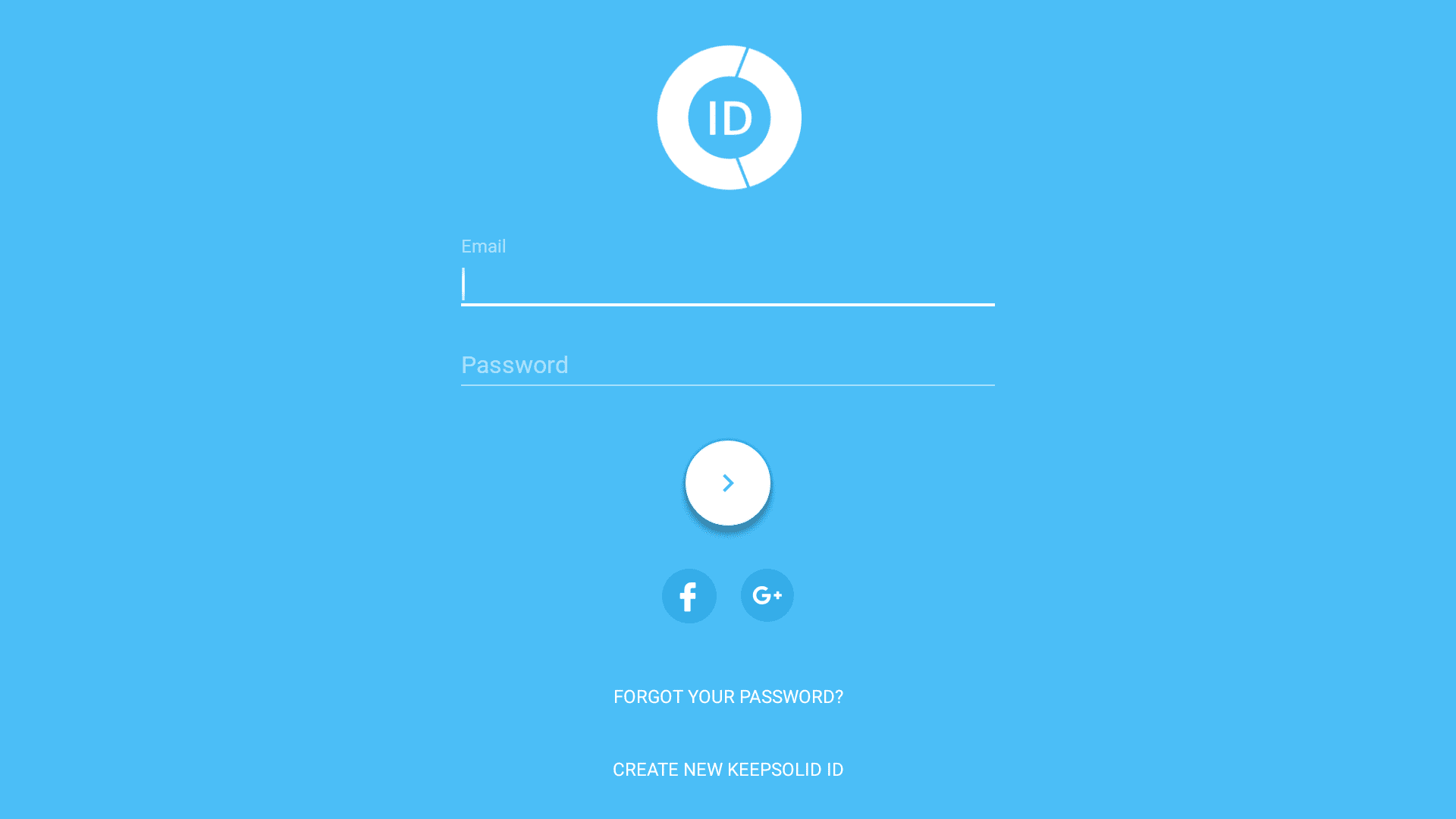
您已经成功完成了 Amazon Fire TV 版 VPN 的安装,现在您就可以像在任何其他设备上一样,在 Fire TV 上享受 VPN Unlimited 的所有好处了。
方法 2:通过将 Fire TV 连接到启用 VPN 的路由器,在 Fire TV 上获得 VPN
I. 在您的路由器上设置 VPN 连接
I. 在您的路由器上设置 VPN 连接
我们有一些全面的分步教程,帮助您配置路由器。下面只是一部分,查看我们用户手册页面上的路由器部分以了解更多信息。
- 用于 Tomato-flashed 路由器的 OpenVPN 配置
- 用于 DD-WRT-flashed 路由器的 OpenVPN 配置
- 用于 Open-WRT-flashed 路由器的 OpenVPN 配置
注意:VPN 服务器的位置必须与您要访问的 Amazon 区域内容相对应。
II. 设置一个 Amazon 账户
- 在 www.amazon.com 登录到您的账户
- 然后,转到 Your Account(您的帐户)> Manage Your Content and Devices(管理您的内容和设备)> Settings(设置)> Country Settings(国家设置)。
- 点击Change(更改),并根据您想访问的内容设置您的位置。
- 点击Update(更新)以保存所有更改。
III. 将 Amazon Fire TV 设备连接到您的路由器
- 在您的 Amazon Fire TV 上转到 Settings(设置)> System(系统)> Network(网络)。
- 选择您已启用 VPN 的路由器并点击 Connect(连接)。
注意:如果您使用 Amazon Fire TV Stick,这些步骤可能会根据您的智能电视的型号而略有不同。
就这样!您的流设备现在已连接到启用 VPN 的路由器,您的 Fire TV 的流量将通过 VPN Unlimited 服务的加密 VPN 通道。
方法 3:在 Amazon Fire TV 上设置 KeepSolid SmartDNS
在流媒体方面,KeepSolid SmartDNS 比起 VPN 服务有很大的优势。KeepSolid SmartDNS 让您可以享受原始的高速,因为它不加密互联网流量。
要在 Amazon Fire TV 上使用 KeepSolid SmartDNS,您可以将其连接到为使用 KeepSolid SmartDNS 配置的路由器,或更改 Amazon Fire TV 本身的 DNS 设置。无论您选择哪种方式,请查看我们的Amazon Fire TV 设置指南,遵循几个简单的步骤,观看您想要的任何内容!
在 Fire Stick 上安装 VPN 的概要
即使没有内置的 VPN Fire Stick 客户端,也有方法在您的流媒体 Amazon Fire TV 设备上设置 VPN。我们已经介绍了上面的 2 个选项——选择对您来说最方便的一个,开始使用我们 Fire TV Stick 版的 VPN 欣赏您喜爱的所有视频吧。马上试试看!
有任何问题或评论?请随时联系我们,我们很乐意协助!
准备好尝试了吗?
选择您完美的 VPN 订阅方案,让您的在线体验变得愉快且安全!