How to Password Protect a Zip File and Folder
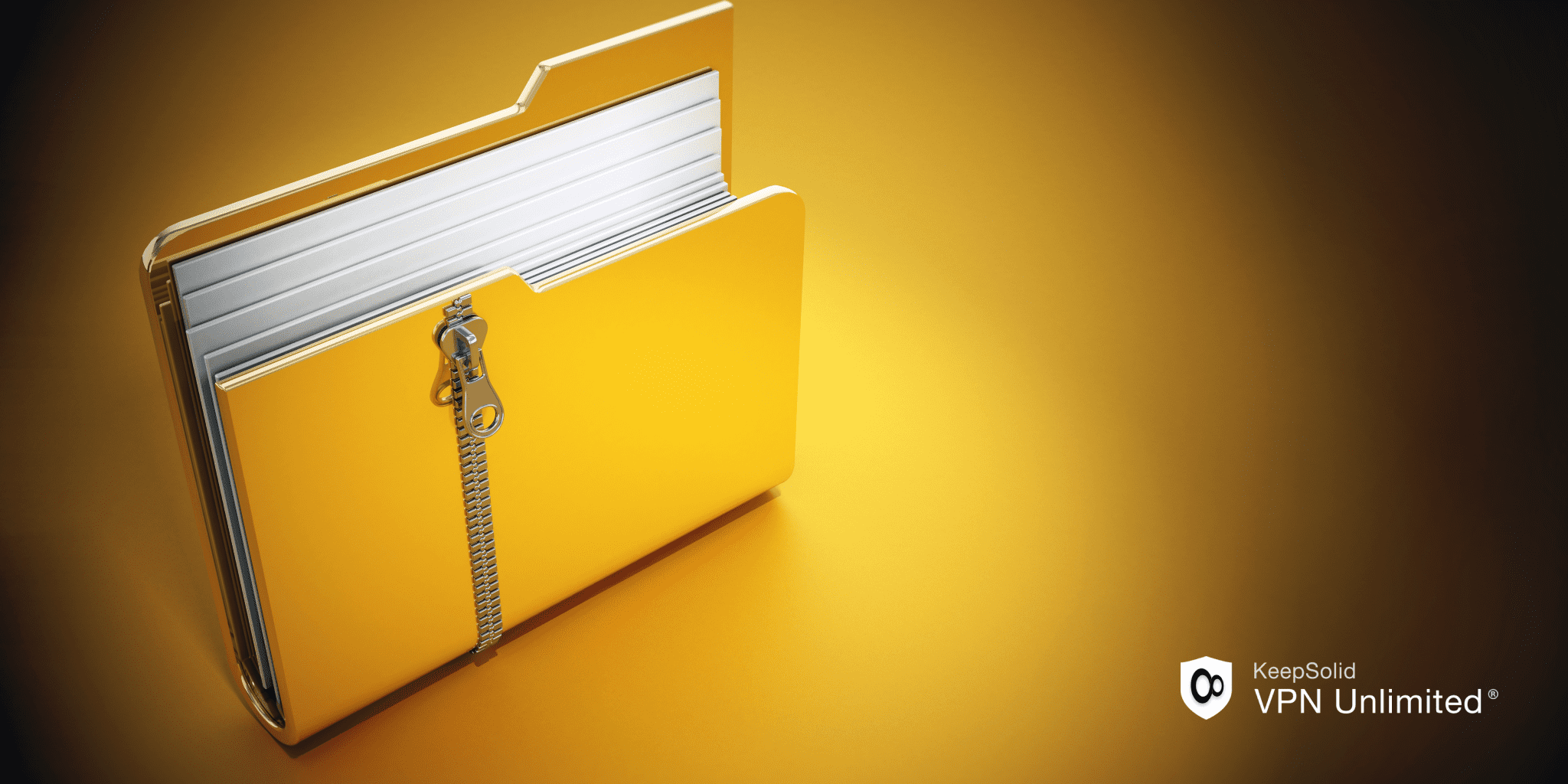
What is Password Protection for Zip Files and Folders?
Password protection for zip files and folders is a vital tool for securing important files. By encrypting files, users set a password required to access the contents. This ensures only those with the correct password can view the data. Encryption can also protect file names, enhancing security further. A strong, unique password is essential since forgetting it may result in permanent data loss. Using a password manager can simplify managing and updating these passwords.
Why is Password Protection Important?
Password protection safeguards sensitive information by ensuring only authorized users can access it. Encryption prevents unauthorized viewing, even if someone gains access to the file. This is particularly critical for securing personal or confidential data. Adding password protection to compressed files not only secures the files but also helps keep them organized. A strong, randomly generated password enhances file security and reduces the risk of breaches.
Risks of Not Password Protecting Your Zip Files.
Failing to password-protect zip files can result in unauthorized access to sensitive data. Without a password, anyone who obtains the file can easily view its contents, potentially leading to data breaches or privacy violations. Encrypted zip files provide an essential layer of security, particularly when sharing files, ensuring only intended recipients can access the information.
How Does Password Protection Work?
Password protection works by encrypting the contents of a compressed file, restricting access to authorized users. This process combines the convenience of file compression with robust security. Users can compress files into a zip folder and apply a password to protect the data. This method is efficient for managing and sharing multiple files securely, safeguarding against unauthorized access while maintaining ease of use.
Using Built-in Features in Windows
How Can You Create a Password-Protected Zip File on Windows?
To create a password-protected zip file in Windows 10, first open File Explorer and navigate to the folder containing the files or folder you want to protect. Start by selecting the files you wish to compress, which can include multiple individual files or a single file like an Excel file. After right-clicking, choose to create a new zip file that will contain your selected items.
Next, to add a password, you will need to use a file compression tool that supports encrypting file system features, as native Windows options may not offer this functionality directly. Many programs allow you to encrypt your files and encrypt file names, helping to protect your data further. When prompted, type the password you want to use, ensuring it’s a strong password - consider using a password generator for a random password.
Once the created zip file is ready, you can enter the password whenever you want to access the contents. Remember, if you forget the password, you won’t be able to retrieve the files. If you need to change the password or remove the password, you’ll have to extract the files, modify them, and create a new zip file with your desired settings. This way, your zip files are secure, and your original files remain safe from unauthorized access.
What Tools Are Available in Windows for Zipping Files?
Windows provides several built-in tools for zipping files using the zip extension, allowing users to create zip archives easily. When zipping files, users can also put a password on the password-protected file to enhance security. By utilizing the folder using the Windows context menu, it's possible to set the password for the zip files created, ensuring that sensitive information is well-guarded. Windows will prompt users to remove password protection if they wish to make the file protected and accessible again.
For those seeking to encrypt the file further, Windows offers options for file encryption to protect individual files or entire folders. Users can opt for a strong password to protect their data, and when sending zip files, this added layer of security ensures that only authorized recipients can access the contents. If an existing zip file is modified, Windows will ask whether to encrypt the file again, giving users control over their data security.
Are There Any Limitations to Using Windows’ Built-in Features?
While Windows offers a variety of built-in features for file management and security, there are notable limitations to consider. For instance, file format compatibility may restrict users from opening certain types of files without third-party software. Additionally, the option to folder lock is available, but it does not provide robust encryption, which can leave sensitive information vulnerable to unauthorized access.
Moreover, while password protection ensures that files remain secure, the use of a basic password may not be sufficient against determined hackers. Users can create zip files to allow for compact storage, yet this method can also be easily bypassed if the password is weak.
Ultimately, when managing files, it is essential to be cautious and proactive. Users should consider employing additional security measures and tools beyond what Windows provides by file by following best practices in data protection.
Using macOS Built-in Compression Tools
How Can You Password Protect a Zip File on macOS?
To password protect a Zip file on macOS, you can use the built-in Terminal application. Begin by opening Terminal, found in the Utilities folder. Navigate to the directory containing the files you want to compress by using the cd command, followed by the path to the folder.
Once you're in the right directory, you can create a password-protected Zip file by using the zip command with the -e option. For instance, type zip -e yourfile.zip file1 file2, replacing "yourfile.zip" with your desired Zip file name and "file1 file2" with the names of the files you wish to include.
After pressing Enter, you will be prompted to enter and verify a password. Once completed, your Zip file will be created with encryption, ensuring that only those with the password can access its contents.
What Terminal Commands Are Necessary for Password Protection?
- To ensure password protection on your system, specific terminal commands can be implemented. First, using the passwd command allows users to change their passwords, providing a simple yet effective way to enforce security. This command prompts the user to enter their current password followed by the new password, ensuring that unauthorized users cannot easily alter account information.
- Secondly, the command chmod can be utilized to set permissions on files and directories, restricting access to sensitive information. For instance, using chmod 700 on a file makes it accessible only to the owner, thereby adding an additional layer of protection.
- Lastly, employing sudo privileges helps safeguard against unauthorized command execution. By requiring users to authenticate before executing administrative tasks, this command enhances overall system security and minimizes the risk of malicious activities.
Is the macOS Method User-Friendly for Non-Technical Users?
Many users wonder if the macOS Method is user-friendly for non-technical individuals. The interface is designed with simplicity in mind, making it accessible for users who may not be familiar with complex computing concepts. The dock at the bottom of the screen allows easy access to frequently used applications, while the Finder simplifies file management.
Additionally, macOS offers various built-in features that enhance usability, such as Siri for voice commands and Spotlight for quick searches. The operating system is less prone to malware compared to others, providing a more secure environment for non-technical users who might be wary of cybersecurity risks.
However, while macOS is generally intuitive, some users may still encounter a learning curve with specific functionalities. Overall, it strikes a balance between advanced features and user-friendliness, making it a suitable choice for non-technical users.
Online Tools for Password Protecting Zip Files
How Do You Use 7-Zip to Password Protect Files?
To password protect files using 7-Zip, first, ensure you have the software installed on your computer. Once installed, navigate to the files or folders you wish to secure. Right-click on the selected items and choose the 7-Zip option from the context menu, then select Add to archive.
In the Add to Archive window, you can specify the archive format and other settings. To enable encryption, find the section labeled Encryption. Here, enter your desired password in the Password field. Make sure to select Encrypt file names if you want to keep the names of the files hidden as well.
Finally, click OK to create the encrypted archive. Your files are now securely password protected, and anyone attempting to access them will need the password you set.
What Are Some Reliable Online Tools for Password Protection?
In today's digital age, safeguarding your online accounts is crucial, and utilizing reliable online tools for password protection can significantly enhance your security. One popular option is a password manager, such as Passwarden, which securely stores and encrypts your passwords, allowing you to create strong, unique passwords for each account without the need to remember them all.
Another valuable tool is two-factor authentication (2FA), which adds an extra layer of security by requiring a second form of verification, typically through a mobile app like Google Authenticator or Authy. This means even if someone gains access to your password, they still cannot access your account without the second factor.
Additionally, using a service like Have I Been Pwned can help you monitor if your email has been involved in any data breaches, prompting you to change your passwords if necessary. By leveraging these reliable tools, you can greatly enhance your online security.
How Do You Ensure Your Files Remain Secure with Online Tools?
To ensure your files remain secure while using online tools, it is essential to implement robust security practices. First, always choose reputable platforms that prioritize user privacy and have strong encryption protocols in place. Look for tools that offer end-to-end encryption, ensuring that your data is protected from unauthorized access during transmission and storage.
Additionally, regularly update your passwords and enable two-factor authentication whenever possible. This adds an extra layer of protection to your accounts, making it significantly harder for cybercriminals to gain access. Be cautious about sharing files and limit their accessibility to trusted individuals.
Finally, familiarize yourself with the privacy policies of the tools you use. Understanding how your data is handled and stored can help you make informed decisions about what files to upload and which services to trust.
Are There Any Risks Associated with Using Online Password Protection Tools?
Using online password protection tools can enhance security, but they also come with potential risks. One significant concern is the risk of data breaches. If the service provider's security measures are inadequate, sensitive information can be exposed to cybercriminals. Additionally, users may inadvertently fall victim to phishing attacks that mimic legitimate services, leading to compromised accounts.
Another risk is the dependency on a single platform for password management. If the tool experiences downtime or permanently shuts down, users may find themselves locked out of their accounts. Furthermore, storing passwords online can be problematic if the service lacks end-to-end encryption, potentially allowing unauthorized access to stored credentials.
To mitigate these risks, it is crucial to choose well-reviewed tools with strong security features, such as two-factor authentication and robust encryption protocols. Regularly updating passwords and remaining vigilant against suspicious activity can also enhance overall security.
Conclusion: Which Method Should You Choose?
When deciding on a method to protect your files, it’s essential to weigh the pros and cons of each option available. The choice largely depends on the sensitivity of your data and your specific needs. For instance, if you require quick access and ease of use, a cloud-based solution might be ideal, but be sure to assess the security measures in place. On the other hand, for highly sensitive information, you might prefer a more robust approach like encryption software that ensures only authorized users can access your files.
It's also crucial to consider the backup options provided by each method. Regular backups can safeguard against data loss, so choosing a solution that includes this feature can provide additional peace of mind. Ultimately, the best choice will align with your priorities, whether that's convenience, security, or cost-effectiveness.
In conclusion, evaluating your data's importance and your personal or organizational requirements will guide you in selecting the most suitable method to protect your files. Make sure to stay informed about the latest security trends and technologies to ensure your data remains safe.