Understanding What an SSID Is and How to Use It
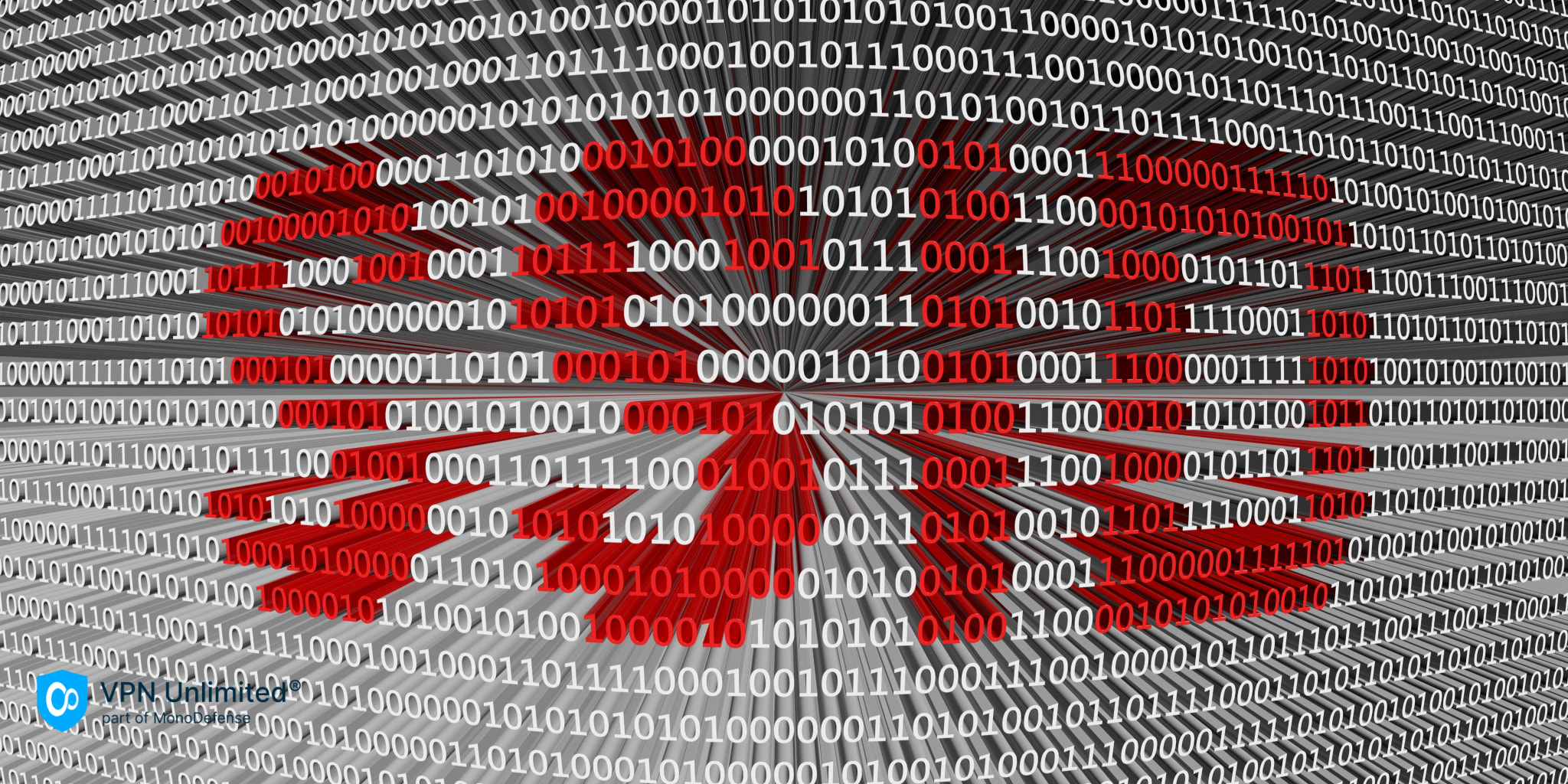
In the rapidly advancing world of technology, where wireless connectivity plays a crucial role in our daily lives, terms like "SSID" have become commonplace. For many, however, the concept remains shrouded in mystery. In this article, we will delve into the realm of SSIDs, unraveling the acronym and exploring how to effectively utilize this key component of wireless networking.
What is an SSID?
SSID stands for Service Set Identifier, and it serves as the primary identifier for a wireless network. Think of it as a name that distinguishes one wireless network from another. When you scan for available Wi-Fi networks on your device, the list that appears represents the various SSIDs broadcasted by nearby routers or access points.
Each SSID is unique, allowing users to differentiate between different networks in crowded environments. For instance, if you live in an apartment building with multiple residents, each resident's Wi-Fi network will have its own SSID. This distinction is crucial for ensuring that devices connect to the intended network and not a neighbor's.
The Role of SSID in Network Security

Beyond its role in network identification, the SSID also plays a vital role in the security of a wireless network. Most routers and access points allow users to set a password for their SSID, creating a secure barrier to prevent unauthorized access. When connecting to a Wi-Fi network, you are prompted to enter the correct password associated with the SSID.
This security feature is crucial in protecting your network from potential intruders who may attempt to leech off your internet connection or compromise the data transmitted over the network. It's essential to choose a strong and unique password for your SSID to enhance security and minimize the risk of unauthorized access.
How to Find Your SSID
If you're unsure about the SSID of your Wi-Fi network, finding it is a straightforward process. On most devices, you can access the list of available Wi-Fi networks by navigating to your device's Wi-Fi settings. The SSID of your current network should be displayed at the top of the list.
On a Windows PC, you can find your SSID by clicking on the network icon in the system tray and selecting "Network & Internet settings." Under the Wi-Fi section, you'll see the currently connected network along with its SSID.
For Mac users, click on the Wi-Fi icon in the menu bar, and the SSID of the connected network will be displayed at the top of the drop-down menu.
Changing Your SSID
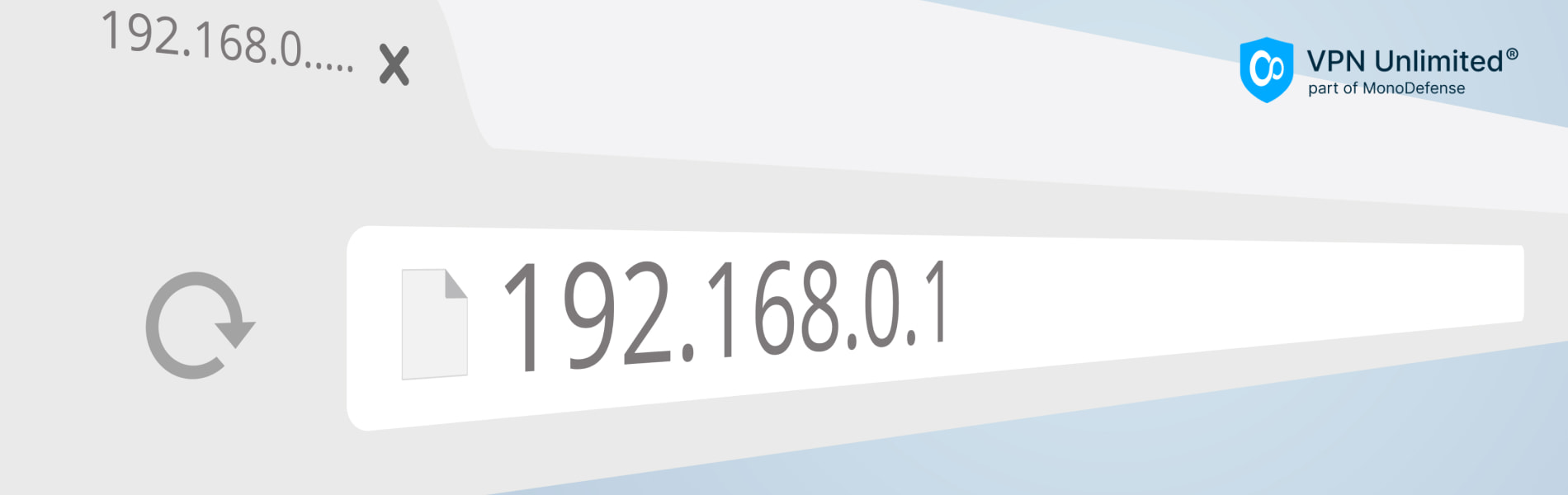
In some cases, you might want to change your SSID. Perhaps you've recently moved, or you want to personalize your network name. Changing the SSID is a relatively simple process that varies depending on your router model.
Access your router's settings by entering its IP address into a web browser. This address is typically something like "192.168.1.1" or "192.168.0.1," but it can vary. Consult your router's manual or check the manufacturer's website for specific instructions.
Once logged into the router settings, locate the section related to wireless or Wi-Fi settings. Here, you'll find an option to change the SSID. Enter your desired name, and be sure to save the changes. Keep in mind that changing the SSID will temporarily disconnect devices connected to your network, so it's best done when you can afford a brief interruption.
Hidden SSIDs
While most SSIDs are visible when scanning for Wi-Fi networks, it's possible to configure a network to hide its SSID. This means that the network won't appear in the list of available networks when devices scan for Wi-Fi. While this might seem like an extra layer of security, it's worth noting that hiding the SSID does not make your network completely invisible to determined attackers.
Enabling SSID broadcasting is generally recommended, as it simplifies the process of connecting devices to the network. If a network's SSID is hidden, users need to manually enter the network name when connecting, which can be inconvenient, especially for guests or devices that are not used regularly.
Best Practices for SSID Management

Choose a Unique SSID: When setting up your wireless network, avoid using default or generic SSIDs. Choose a unique name that doesn't reveal too much about you or your location.
- Use Strong Passwords: Ensure that your SSID is protected by a robust and unique password. Avoid easily guessable passwords, such as "password" or "123456."
- Regularly Update Passwords: It's a good practice to update your Wi-Fi password periodically to enhance security. This is especially important if you've shared your password with guests or if you suspect unauthorized access.
- Regularly Monitor Connected Devices: Check the list of devices connected to your network through your router's settings. If you notice any unfamiliar devices, it could be a sign of unauthorized access.
- Enable WPA3 Security: If your router supports it, use WPA3 (Wi-Fi Protected Access 3) security protocol, which provides stronger encryption compared to its predecessors.
Conclusion
In the world of wireless networking, the SSID serves as a fundamental component, providing identification and security for your Wi-Fi network. Understanding how to find, change, and manage your SSID is essential for maintaining a secure and efficient wireless connection. By following best practices and staying informed about network security, you can ensure a seamless and protected Wi-Fi experience in your home or office.