IKEv2 configuration guide for all major platforms
IKEv2 proves itself to be extremely secure while also demonstrating high stability and performance speed. Therefore, it will be no wonder if you decide to use it on your device.
More information about IKEv2 features you can find in the article What is the IKEv2 protocol?
This guide will walk you through the IKEv2 setup on the most popular platforms, such as iOS, macOS, and Windows. So let's start!
First of all, you need to create manual configuration files. In this regard, please follow a few simple steps described in our tutorial.
Please note that this option is considered equivalent to 1 active device, therefore occupies 1 slot.
Now, choose your platform and follow a few simple steps.
1. Go to Settings > General > VPN > Add VPN Configuration...
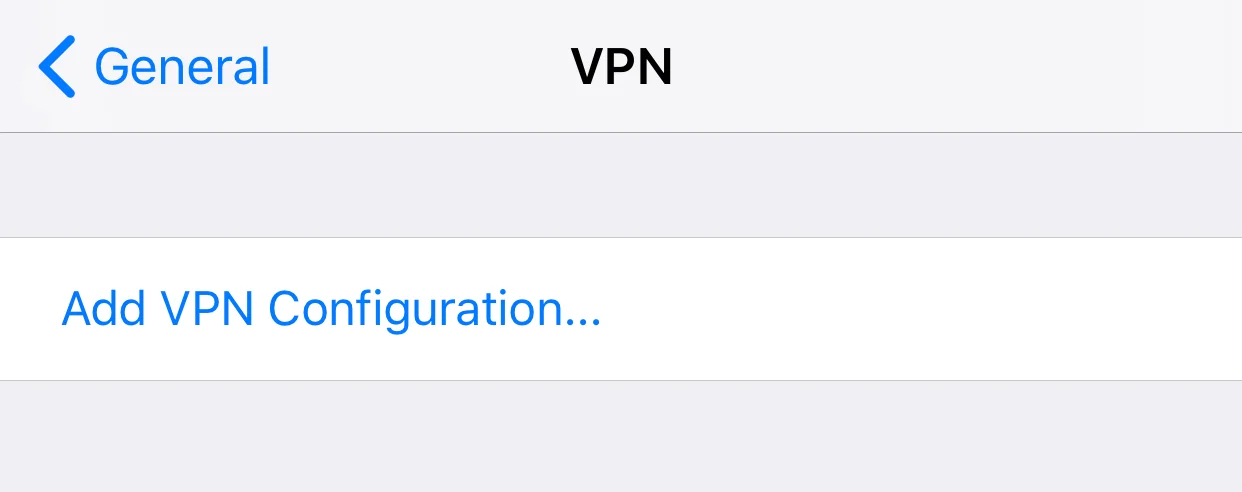
2. Input the following data:
Type: Select IKEv2
Description: Enter the connection name, for instance, VPN Unlimited (IKEv2)
Server: Enter the desired server name from the provided list
Remote ID: Enter ironnodes.com
User Authentication: Select Username
Username: Enter the username provided by VPN Unlimited
Password: Enter the password provided by VPN Unlimited
When you finish, tap Done.
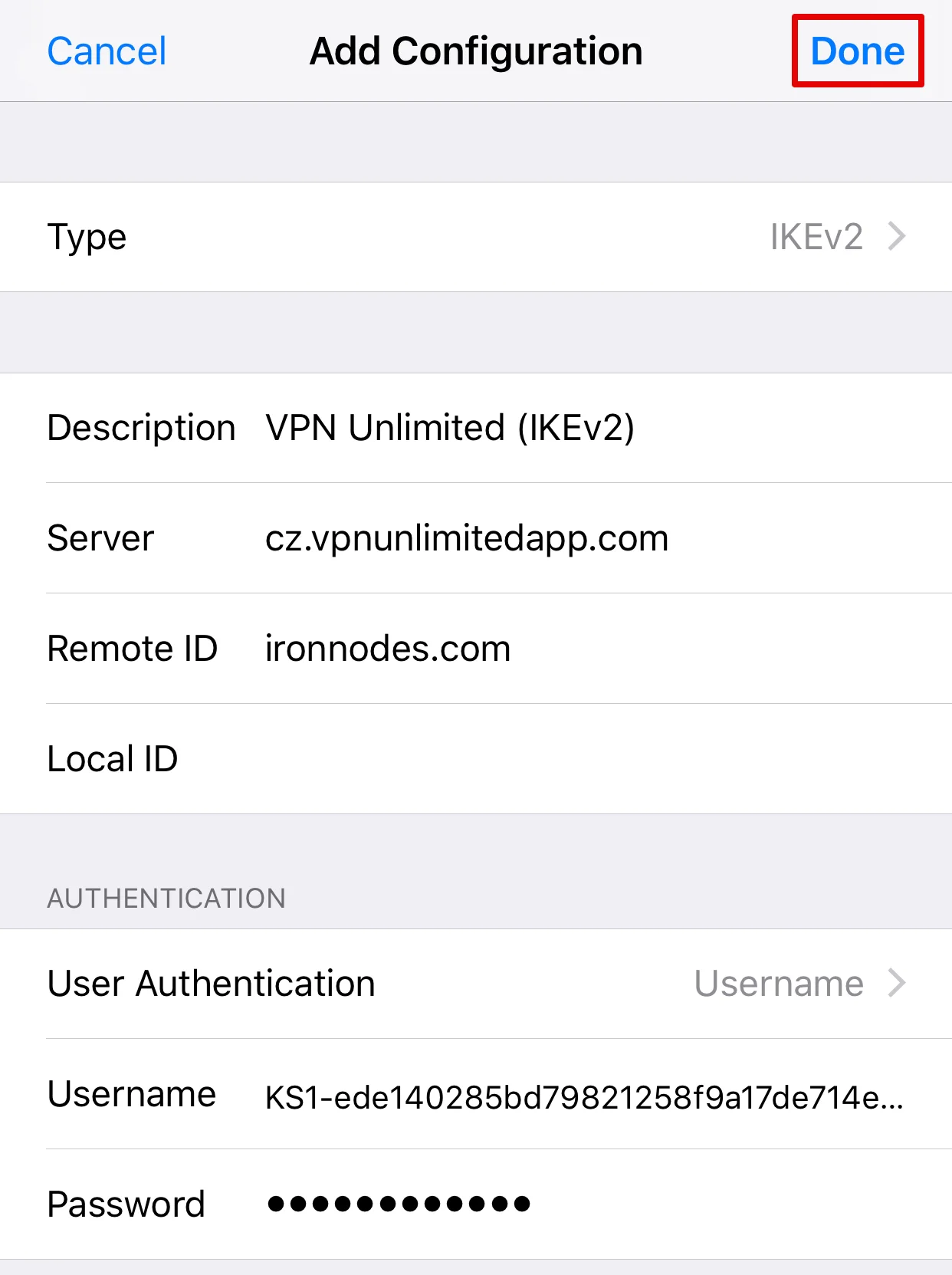
3. Now just switch the toggle to enable the new VPN connection.
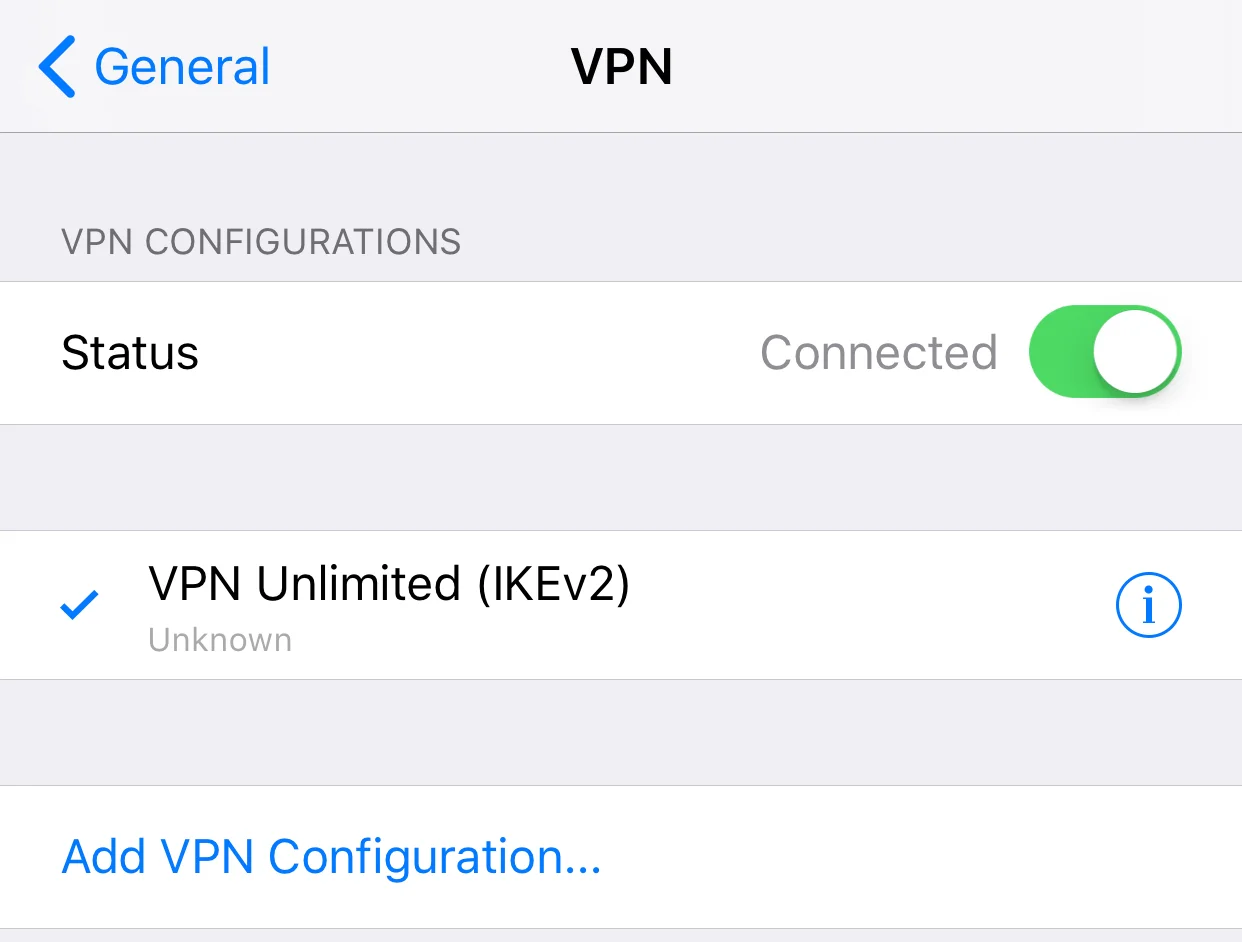
That's about it. Now you have a running VPN connection through the IKEv2 protocol.
Important! Please note that you will need to configure your device using the generated settings by yourself at your own risk.
Try our secure VPN client
Ready to make your browsing experience more efficient and secure with VPN Unlimited? Download it right now!